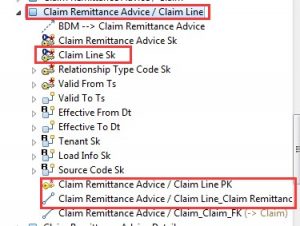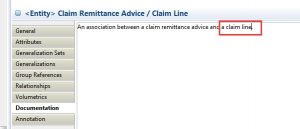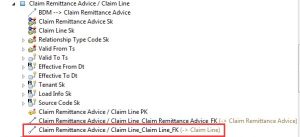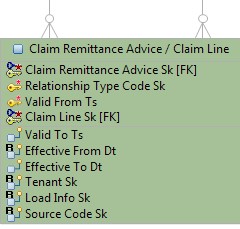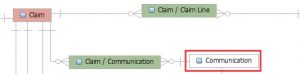Typically, the customization of the Atomic Warehouse Model is driven by the customization performed on the Business Data Model in the context of a project. And if a preexisting element of the Business Data Model got customized, the customization needs to be reflected accordingly into the Atomic Warehouse Model. Or Dimensional Warehouse Model have the Bridge entity, but miss the relationship entity in Atomic Warehouse Model. These are reasons we need to add the new entity to Atomic Warehouse Model.
Here are the steps we take to add a new AWM entity:
1, Copy a similar entity. E.g. we will add Claim Remittance Advice / Claim Line entity, we can copy Claim Remittance Advice / Claim entity.
2, Edit entity name, description, column name, PK name, relationship, data type if required.
- Update entity name, column name, PK name and relationship name to Claim Line.
- Update entity description.
- Update entity dependency to Business Data Model.
3, Add new relationship and remove the other one. And update relationship type to Zero or More, Identifying, Existence Mandatory E.g. it should reference to claim line now, remove the claimed relationship.
4, Put it into the corresponding diagram, please check similar entities. e.g. Open diagram “AWM – Claim Communication”, drag Claim Remittance Advice / Claim Line to diagram, you can see it’s many to many relationships and format entity.
5, Please add ‘Relationship TO’ entity (e.g. communication entity, it is in ‘Communication And Documentation’ subject area) if it doesn’t in current the diagram and filter to Name Compartment Only.
6, Please entity add to the Overview diagram if exist.