To install Docker on a Linux system using the yum package manager
In Linux we have various packages manager for our use case use yum or dnf package manager (since amazon ec2 Linux recommend using the yum package manager for easy installation)
we can follow these steps to install docker on Linux.
Update the package manager by running the following command:
step 1: sudo yum update
step 2: sudo yum-config-manager –add-repo https://download.docker.com/linux/centos/docker-ce.repo
After running the above command, we will get the below Error:

[root@ip-172-31-45-*** home]# sudo yum-config-manager –add-repo https://download.docker.com/linux/centos/docker-ce.repo
sudo: yum-config-manager: command not found.
To resolve this issue, we have to use this method:
1.sudo yum install yum-utils
again try to run the same command
2.sudo yum-config-manager –add-repo https://download.docker.com/linux/centos/docker-ce.repo
step 3: sudo yum install docker-ce
while install the docker-ce we will get this below error
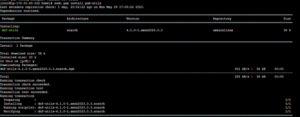
[root@ip-172-31-45-*** home]# sudo yum install docker-ce
Docker CE Stable – x86_64 575 B/s | 397 B 00:00
Errors during downloading metadata for repository ‘docker-ce-stable’:
- Status code: 404 for https://download.docker.com/linux/centos/2023.0.20230503/x86_64/stable/repodata/repomd.xml (IP: 65.9.55.48)
Error: Failed to download metadata for repo ‘docker-ce-stable’: Cannot download repomd.xml: Cannot download repodata/repomd.xml: All mirrors were tried
Ignoring repositories: docker-ce-stable
Last metadata expiration check: 1 day, 20:04:19 ago on Mon May 29 17:08:22 2023.
No match for argument: docker-ce
Error: Unable to find a match: docker-ce
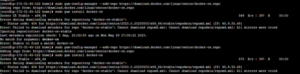
To resolve this issue we have follow this approach :
step 1: sudo rm /etc/yum.repos.d/docker-ce.repo
step 2 : sudo vi /etc/yum.repos.d/docker-ce.repo
Paste the below statement inside the page
[docker-ce-stable]
name=Docker CE Stable – $basearch
baseurl=https://download.docker.com/linux/centos/7/$basearch/stable
enabled=1
gpgcheck=1
gpgkey=https://download.docker.com/linux/centos/gpg
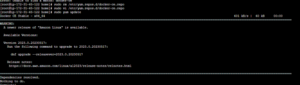
step 1: sudo yum update
step 2: sudo yum install docker-ce
step 3: sudo systemctl start docker
step4 :sudo systemctl enable docker.
step5: sudo systemctl status docker

Finally, we can see the docket was installed successfully!! Happy learning!!

