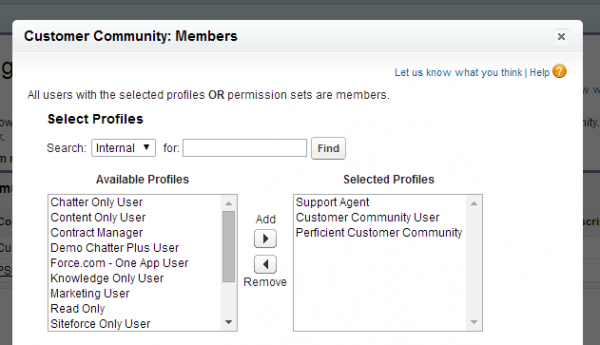You’ve done the hard work of configuring your new community, building in a great search experience, and branding it with Site.com. Now it’s time to go live!
You’ve done the hard work of configuring your new community, building in a great search experience, and branding it with Site.com. Now it’s time to go live!
But first you need to get thousands of new users created and activated before you can flip the switch. Mass adding users through the API (Data Loader) may be the most efficient way to upload and activate, but how do you notify users of their new login info?
Before Communities was introduced, in order to mass upload and inform external users, you had to manually trigger reset passwords page by page for all users, or write a script to send login notifications. Today with Communities there are a few options that do not involve code.
1. Add profiles to your community, then upload users as active.
Add your user profiles as community members and check the “send welcome email” box. Use Data Loader to mass upload your users as active and they will automatically receive the welcome email.
- Best for net new orgs with no data migration or net new community users.
- If you use this option for a migration from another system, make sure you migrate all the other related data (cases, leads, etc.) shortly after, as users will be able to login as soon as they receive the notification.
2. Mass upload users first, then add profiles to your community.
Assuming the community is new and has no members, first upload your users with Data Loader. After data has been migrated, add their profile to the community and all users will receive the welcome email.
- Solves the historical data issue in option 1 above (you have plenty of time to migrate other data before triggering the notification email).
- Will not work if you are adding more users to a profile that already has active community members (you would have to remove them from the community first).
3. Clone an existing profile, upload users, then add their profile to your community.
Assuming the community already has users, clone a profile with the permissions you need for your new users and assign them to this profile. Once users are created, add the profile to the community.
- Works best if you have an existing community with members up and running, and just need to add a new set of users.
- Once this is done, you can leave users assigned to the new cloned profile or update them all to the original profile (to avoid profile proliferation).
—
User activation is a final critical step that often goes overlooked, but with Communities you have options that will help make the process easy. About to launch a new community? We want to hear about your process & challenges!