We learned about how to create a Sitecore task scheduler in the previous article Create a scheduled task in Sitecore.
In this article, we will learn about to Sitecore task scheduler using PowerShell Script
For Example, To unpublish some Sitecore items after a certain date at a certain time. Consider, we have a PowerShell script to unpublish a few specific items based on any business logic. We want this PowerShell script to run at specific intervals of time. In this scenario, the Sitecore scheduler will be a good option for running those PowerShell scripts.
Step 1: Create PowerShell Script
Assume that we have requirements like if the event session date passed, then this event should not show on the event list, so we will unpublish that particular item. For this, we can write a PowerShell script as below.
We used the Event session template in the PowerShell script.
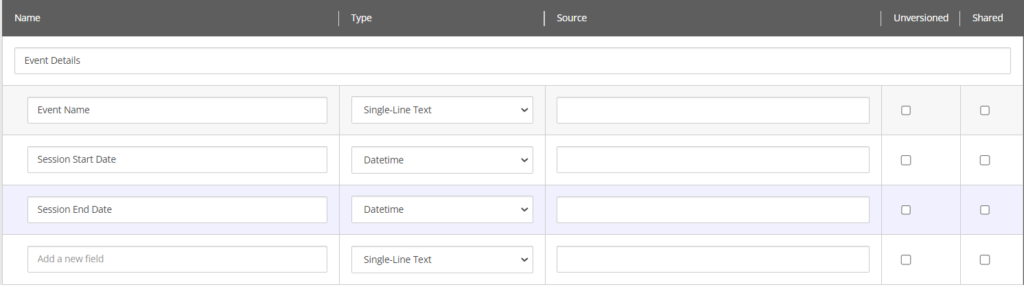
Go to Sitecore Launchpad and open PowerShell ISE or go to the Desktop and open Sitecore -> Development Tools -> Sitecore ISE.
It launches an Integrated Scripting Environment. Write your PowerShell scripts and test them to see if they work properly.
$node ="/sitecore/content/Demo/Perficient/Home/Events"
$items = Get-Item -Path "master:" -Query $node | Get-ChildItem -rec
$Today =[int] (Get-Date). ToString("yyyyMMdd")
foreach ( $child in $items ) {
if(($child.TemplateName -eq "Event Session") -and ($child["Session End Date"]) -and ([int]$child["Session End Date"].Split("T")[0] -lt $Today) -and($child["__Never publish"] -eq ""))
{
$child.Editing.BeginEdit()
$child["__Never publish"] = "1"
$child.Editing.EndEdit()
}
}
$database = Get-Database -Name "master"
$item = Get-Item -Path "/sitecore/content/Demo/Perficient/Home/Events" #Events folder
$targets = @()
foreach($publishingTarget in [Sitecore.Publishing.PublishManager]::GetPublishingTargets($database)) {
$targets += Get-Database -Name $publishingTarget[[Sitecore.FieldIDs]::PublishingTargetDatabase]
}
$languages = [Sitecore.Data.Managers.LanguageManager]::GetLanguages($database)
# Item publish with children
[Sitecore.Publishing.PublishManager]::PublishItem($item,$targets,$languages,$true,$true,$true)
You can update your PowerShell script as per your requirement.
Step 2: Save the Script
I save the script named “Unpublish Event Session ” and locate it in the content tree under the “/sitecore/system/Modules/PowerShell/Script Library” path.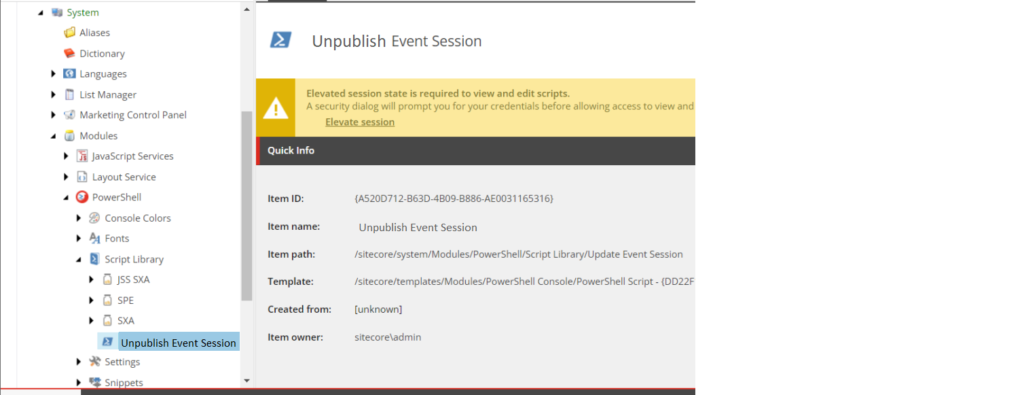
Step 3: Create a Scheduler
Go to the Scheduler path by /sitecore/system/Tasks/Schedules. Right Click on Schedules and select the PowerShell Scripted Task Scheduler option from Insert Menu. You can also select Schedule, but here I am selecting the PowerShell Scripted Task Scheduler option.
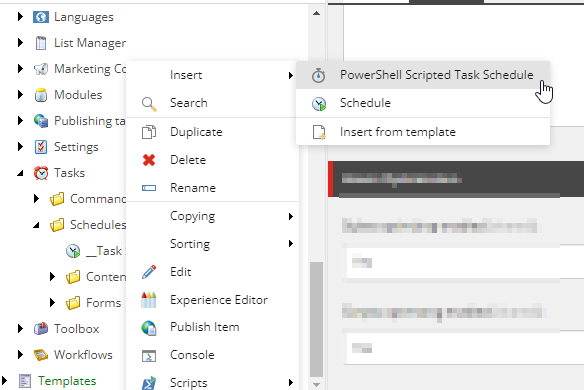
It opens the “create new scripted schedule” window; fill in the Name for the task schedule as I have named it UnpublishEventScheduler, Select Location, Select Script (that we created earlier steps), and click on Create.
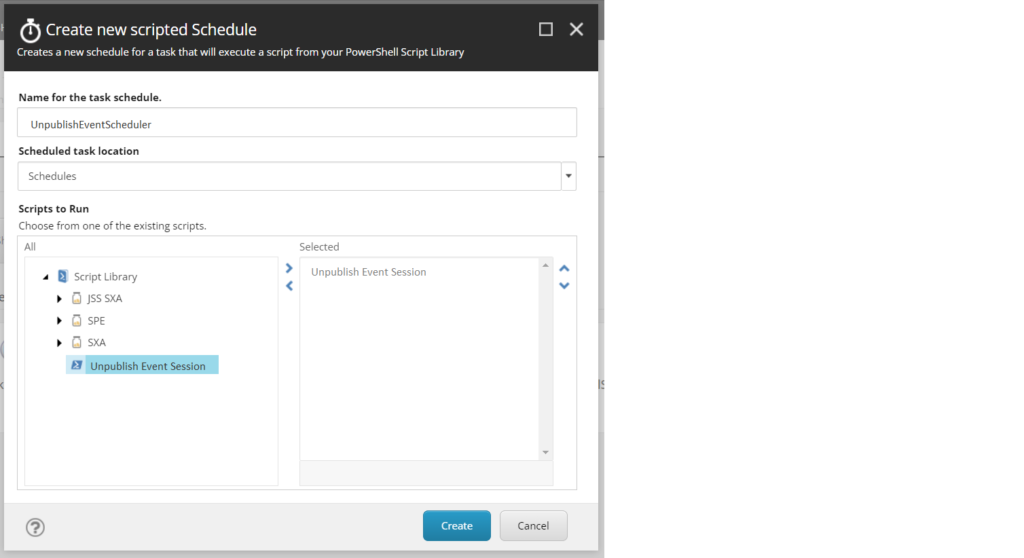
Opened Schedule for task: UnpublishEventScheduler popup window; fill in all the below information as per your requirement and click on change.
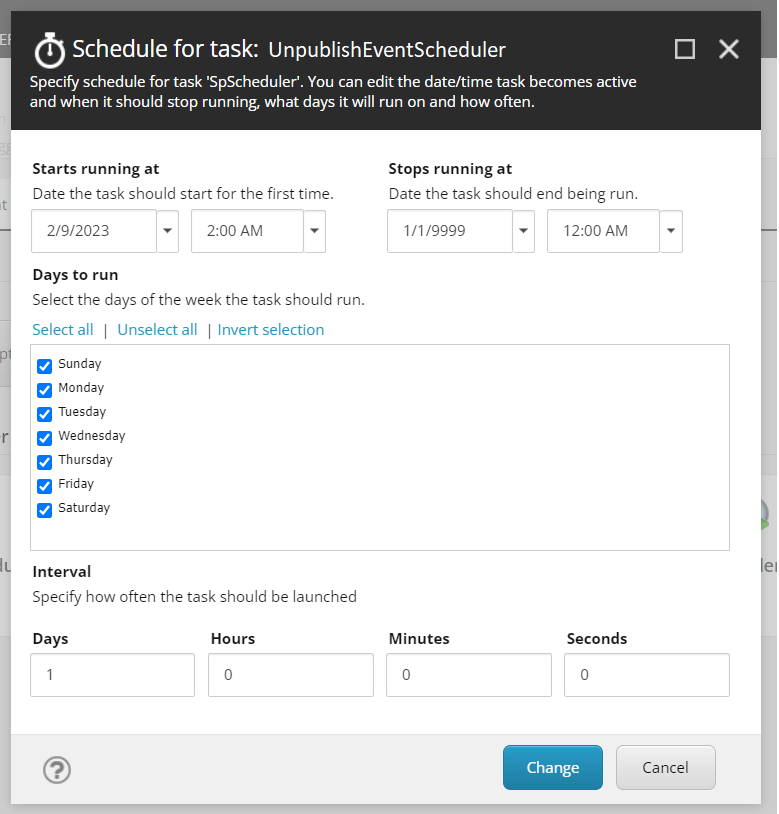 Now your scheduler is created as UnpublishEventScheduler under the”/sitecore/system/Tasks/Schedules/UnpublishEventScheduler” path.
Now your scheduler is created as UnpublishEventScheduler under the”/sitecore/system/Tasks/Schedules/UnpublishEventScheduler” path.
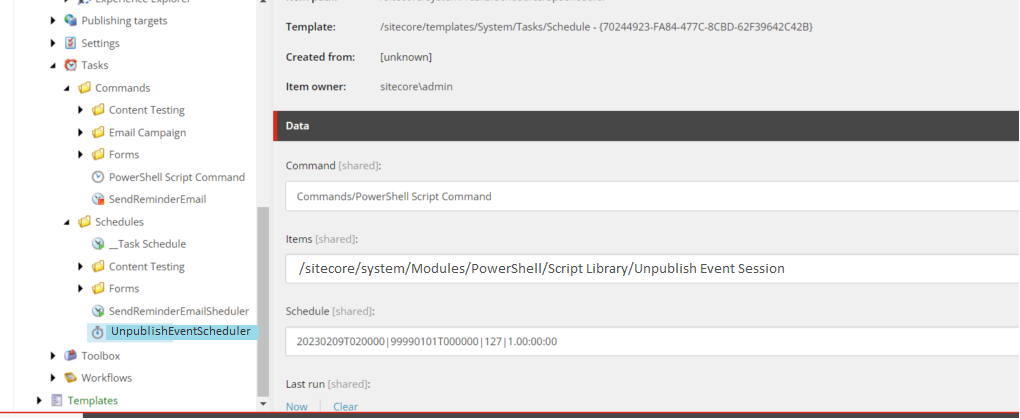
If you want to select the Schedule option for the scheduler, see the blog post: Create a scheduled task in Sitecore.
If the scheduler needs to be updated or modified, then right-click on your Schedule item (UnpublishEventScheduler), then, go to the Scripts and Select “Edit Task Schedule” to open a dialog to edit the scheduled task.
and If the task needs to be run manually, choose “Run Task Schedule.”
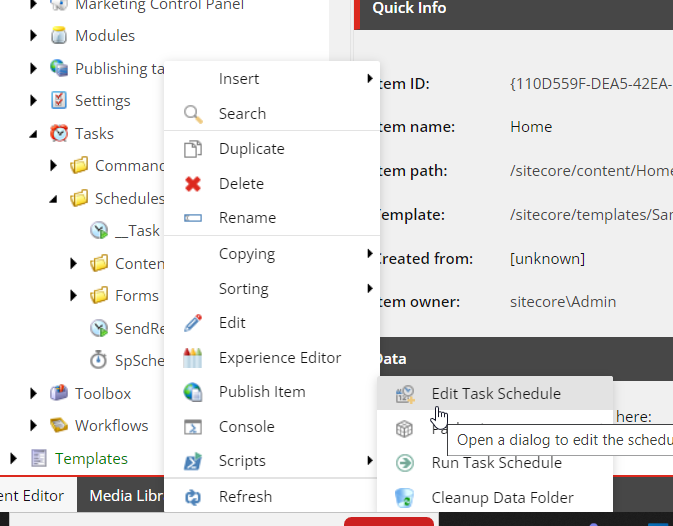
Now your scheduler is ready to schedule.
I hope it’s useful. Happy Learning!


Great blog.
Thanks!
Great article Raksha!! Keep blogging.