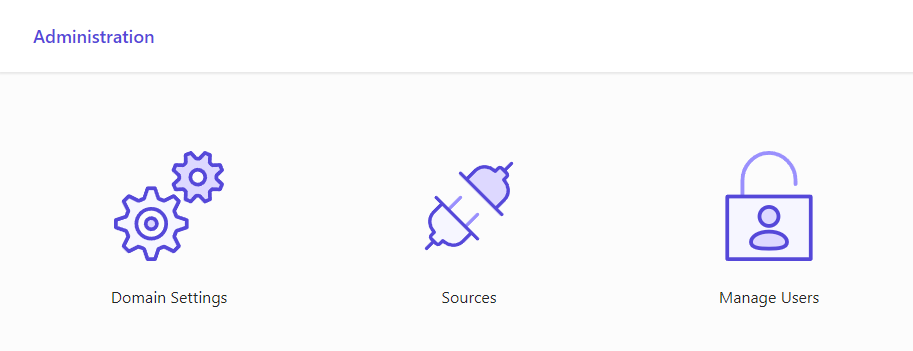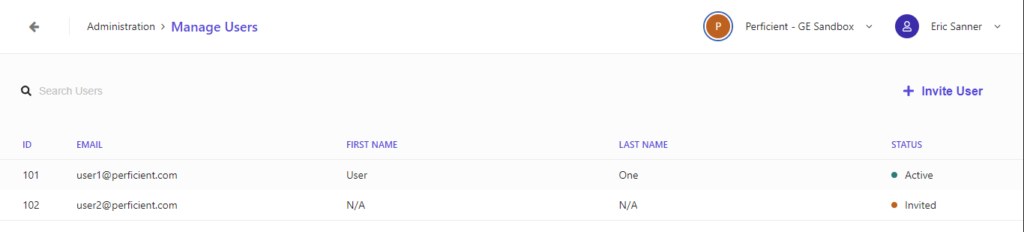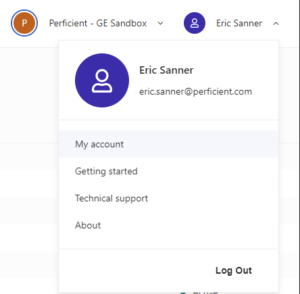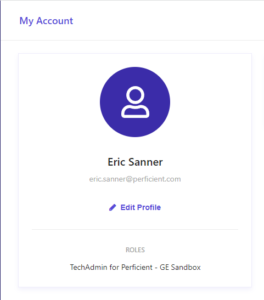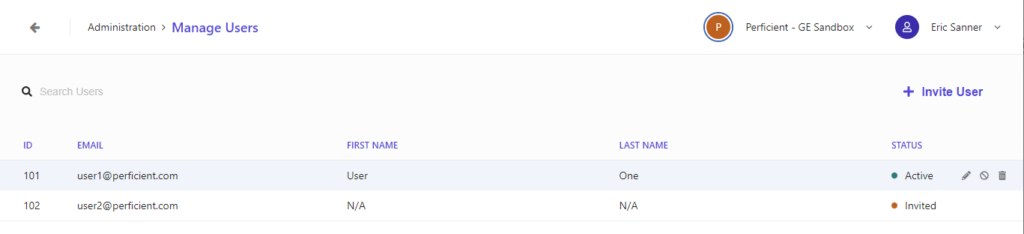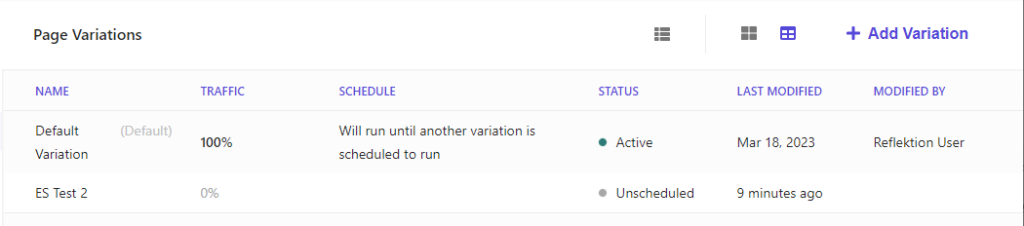Welcome back to getting to know Sitecore search. In this post, we’ll look at managing users, the available roles, and the role permissions.
Manage Users
To manage users, visit Administration/Manage Users
From this screen you can see the list users for this domain. You can see if their email address, first name, last name, and invitation status.
Invite (Add) a User
From the manage users screen, click the Invite user button. Enter the users email address and assign one or more roles. The user will receive an email inviting them to the platform. When they click the link, they will be guided to set their first name, last name, and password.
Your Account
Notice that your own account is not listed on the manage users page. You can click your name in the upper right corner and go to my account to view the details of your account.
From this screen you can change your first and last name. You are not able to change your email address. If you need to change your email address, you would need to send a new invitation to the new email address and delete the existing account. You can see the roles assigned to you, but you cannot change your role assignments. If you need to be placed in a different role, you’ll need to have another user with the same or higher permissions to update your account.
User Roles and Permissions
Sitecore Search has 5 roles available to assign to your users
- Tech Admin
- Highest level of access
- Can access all features
- Can create users with any role (including tech admin)
- Admin
- Cannot see Admin/Domain Settings section
- Can create users with any role except tech admin (including admin)
- Developer
- Cannot see Admin section
- User
- Cannot see Developer Resources section
- Cannot see Admin section
- Viewer
- Cannot see Developer Resources section
- Cannot see Admin section
You can assign multiple roles to a user, though I don’t see any benefit since the permissions are hierarchical instead of granular. I would have expected the developer role to be able to see the domain settings to add new attributes and access beacon details as well as the sources to manage the triggers and document extractors. I would have expected the viewer role to be more limited. It appears to be the same as the user role at the time this article is published. I was still able to add, edit, delete and archive content as a viewer.
Modify an Existing User
To modify an existing user, hover over the user’s row on the manage users screen. Notice the three icons to the right of the screen. Edit, remove from domain, delete.
- Edit
- Modify the users roles
- As an admin, you do not have the ability to change a user’s name
- Remove from domain
- Removes the user’s access to this account
- Delete
- Removes the user’s access to this account and removes them from the system
User role changes are applied immediately. They do not require the user to log out and log back in to take effect. It is actually possible to remove all the roles from an existing user. The UI does not prevent you from saving a user with no roles selected. If the user is logged in their UI will become blank the next time they click a link. If they are not logged in, they will see an error message when they log in.
Deleting a User
If the user is removed or deleted while they are logged in, they will see a blank screen the next time they click a link. If they are not logged in, they will see an error message when they log in. When you delete a user, the last modified column becomes blank for any items they modified last. The items can still be edited by other users.
Managing Items
When you create a new page, variation, or widget, it defaults to “draft” state. You can make changes to the item without affecting the live site. It is important to note that other users cannot see your items while they are in a draft state. You must publish your items to make them visible to other users. It is also worth noting that other users can edit and archive (delete) your items once they are published. The item is not protected by the role hierarchy.
Up Next
In the next post, we’ll modify the source, document extractors and taggers to customize our indexed documents.
Follow me on linkedin to get notifications as new articles are posted.