Introduction
Conga is one of the most liked Third-Party programs available on Salesforce’s AppExchange. Conga Composer enables Salesforce users to Create, Modify, Automate, and Produce Documents and Quotations with only the click of a button. Also, it may assist you in selecting from a selection of finely organized templates that contain information from any Salesforce object. A Conga template may be created using the Template Builder.
For Salesforce Task Documentation, Conga Composer is a potent tool. Using templates that use Salesforce data from any standard or custom object, this application makes it simple to create and deliver a broad variety of documents.
Automate document creation in Salesforce to make work more efficient and quicker. Generate documents using Salesforce’s dynamic data in the appropriate template, send them, store them, and then set off the subsequent business processes.
Key Benefits of Conga Composer:
- Create stunning and accurate digital documents quickly with Conga Composer using pre-built or custom templates that are automatically filled with information from Salesforce. Deliver papers to your consumers that are consistent, customized, and enhance your brand.
- Use Composer to get up and running quickly and speed up document delivery. Get more information by using alerts and document history, which improve visibility and hasten team productivity, procedures, and business cycles.
- Use workflows to automate document generation and get rid of manual operations. Workflows may start and end client engagements depending on additional logic. Standardize your communications to make sure they always reflect your brand.
- With the Conga Composer API, you may combine data from any source into any template. It is simple to integrate document creation tools into any website, app, or platform, fill papers with information from any system of records, send them, and save them as needed.
Conga Composer can generate any document:
- Contracts
- Quotes
- Account plans
- Reports & charts
- Proposals
- Shipping documents
- Invoices/receipts
- Work orders and more.
Into the following format:
- Word
- Excel
- PowerPoint
- HTML email
Conga Composer Increase Efficiency With:
- Conga Batch: lets you create and deliver documents in bulk according to your own schedule.
- Conga Trigger: Use configurable triggers to create documents without clicking.
Conga composer is compatible with Salesforce1 and Lightning, Communities, Portals, Sales Cloud, and Service Cloud.
Conga Composer Integration with Salesforce
Following are four easy steps to integrate Conga Composer with Salesforce:
Step 1: Creating Salesforce and Conga Composer Accounts
You must first log in to your Salesforce account, in order to start connecting Conga Composer with Salesforce. You may accomplish this by visiting the official Salesforce website and logging in with your username and password. Download the Conga Composer App from Salesforce AppExchange after connecting into your CRM account. Now create an account with Conga Composer or log in.
Step 2: Connecting Conga Composer with Salesforce
You may view Conga Composer in your App launcher. Choose “New” from the drop-down option at Conga Solution Tab. If you wish to utilize the Conga solution, use Master Object and give it a name. Using the Create a Button option, will result in the creation of a new button that can be utilized in page layout. Finally, find the button that Conga Composer automatically created by navigating to that object. Now choose the layout where you want to use the button from the page layout, then navigate to the button, click the one you just created, and drag it to the layout.
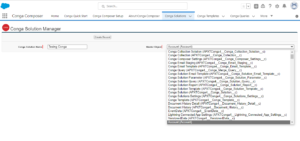
Step 3: Building Custom Template
When you click the button, you just created on the object’s information page, you’ll be redirecting, to the URL for the Conga Composer tool.
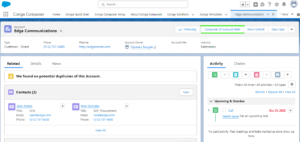
Now navigate to Tool, Settings > Template builder, copy the necessary note from the local template, and use it in your Custom Template.
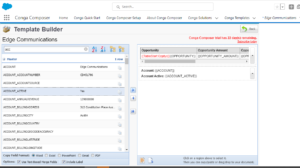
Step 4: Creating Product Documents
Once you’ve completed creating your template, open Conga Composer Generator and select the locally stored version of the template you just edited or built.
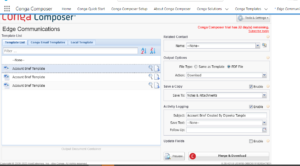
Create a PDF or continue to utilize your work in the same manner as the template. Both a Preview and Download are available. With only one button click, you have successfully created a document for a Single Record. Similarly, you may create several records.
Your downloaded PDF looks like the following template.
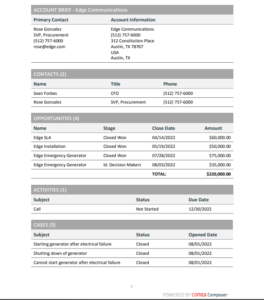
Conclusion
This comprehensive manual included information about Conga Composer and explained in detail about the benefits of Conga Composer when we integrate with the sales force.

