If you ask anyone in the Sitecore community what was the biggest hype of 2022 – there wouldn’t be any other opinion than mentioning XM Cloud. Let’s take a look at this latest and shiny SaaS offering!
Content
- Part 1: Overview, Architecture, Features
- Part 2: New Tools and Interfaces
- Part 3: Development with XM Cloud
In the final post of the XM Cloud series, we’ll talk about the development process with XM Cloud and its nuances. I assume you’re either familiar with the traditional way of Sitecore development or at least get some basic understanding of the process.
In order to identify the difference in the development, let’s quickly recap architectural features of XM Cloud that affect:
- there are no more Content Delivery (CD) servers available
- therefore content gets published to Sitecore Edge
- that in turn enforces headless development only
That means we now have a “head” web application running on a Rendering Host. That would be most likely built with Sitecore Next.js SDK – using Next.js on top of React with TypeScript running on a Node-powered server. Next.js is a framework created by Vercel that is built on top of the React library, designed to help developers build production-ready applications with little need for configuration and boilerplate code.
Of course, as a natively headless platform Sitecore allows using any other framework or technology, like Vue, Angular, or .NET Renderings, however, if React is your choice then Next.js SDK will offer you lots of features available out of the box, including:
- Powerful routing mechanism
- Layout Service fetching and mapping
- Placeholder Resolver
- Multi-language support
- Field Helper components
- Components Factory
- Experience Editor support
- Sitecore Analytics support
I would recommend going deeply through the relevant documentation, as it covers it all in the detail.
Moving logic to the “Head”
A headless architecture consists of a back end with a layer of services and APIs and a front-end/client/user-facing application. The front-end application, or presentation layer, retrieves data from the CMS using API endpoints and uses that data to populate or hydrate the markup it generates.
Without having CD servers any longer, there is no place to execute HTTP request pipeline extensions. Experience Edge provides just raw published data in a headless way, there is no place to apply any logic. But what if you need to modify a request, for example?
In that case, all that logic gets moved to a “head” application, since changes will need to be made in the hosting environment for the client application.
If the Next.js application is hosted on Vercel, a Vercel Serverless Function can be set up to process incoming HTTP requests and generate a response. For Cloudflare Pages, one can choose Cloudflare Worker for the same purpose, and so on.
Similarly, any other integrations or personalization previously taken place on a CD server should be refactored to work with the “head” application at the Rendering Host. It is recommended to use out-of-process API-based integration as much as possible to maintain loose coupling.
Development options
There are two approaches for developers to interact with XM Cloud and implement customer requirements: Edge Mode and Fully Local.
With Edge Mode, you developed a classical JavaScript-based rendering app on a local node server. This app connects to which will connect to the GraphQL endpoint of the Experience Edge which XM Cloud publishes to. This option does not require a license, as Edge relates to your Cloud Subscription which is aware of your license. Therefore you can scale and outsource the development as much as you desire. You can also develop on Mac or Linux, as soon as the OS can run a Node server.
Fully Local development requires containers running on a Windows-based environment and you need to have a valid license file to run it. If running on a client version of Windows (say, 10 or 11) make sure to reference 1809-based images in your .env file.
SOLUTION_BASE_IMAGE=mcr.microsoft.com/windows/nanoserver:1809 NETCORE_BUILD_IMAGE=mcr.microsoft.com/dotnet/sdk:6.0-nanoserver-1809 NETCORE_RELEASE_IMAGE=mcr.microsoft.com/dotnet/aspnet:6.0-nanoserver-1809
Once you run it, you may see a list of containers – it is pretty similar to what you can find with the classical XM platform:
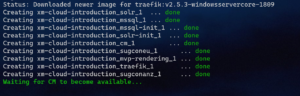
There is a Solr container used for internal purposes, a container with a SQL server, and init containers for both of them. The main container is called CM, but please be aware (mainly for patching purposes) that the role name is not CM any longer but is XMCloud instead – here’s its definition:
<add key="role:define" value="XMCloud" />
Another important container here is Traefik – the one that accepts and distributes external traffic. One of the most frequent errors occurring while trying to set up local containers is that developers often already have a running web server (for example IIS) that occupies port 80, preventing Traefik running in a container from exposing its own port 80, so that it errors out.
The rest of the containers are providing rendering hosts with “head” applications.
The principal difference of local container development is that instead of using Edge from XM CLoud, your rendering host will connect to the GraphQL endpoint of the CM instance which features the same API as cloud-based Experience Edge (if you’re using Headless SXA then Edge endpoint is configured in the site settings item).
What can a developer control?
httpRequestBegin and httpRequestEnd pipelines relate only to the CM instance itself. Nevertheless, there are lots of other familiar pipelines to deal with.SITECORE_SPE_ELEVATION environment variable with new deployment to take effect. Once complete – you get full power, including direct database access. I recorded a short video showing how to enable SPE for your XM Cloud environment, if you also need SPE remoting – read this post for additional instructions.Build configuration
xmcloud.build.json. It configures build targets, editing hosts, XDT transforms, if any, serialization modules to deploy to the XM instance for that environment, etc. Its structure looks as below:{
"deployItems": {
"modules": []
},
"buildTargets": [],
"renderingHosts": {
"<key>": <value>
},
"transforms": [],
"postActions": {
"actions": {
"<key>": <value>
}
}
}
For example, the default build pipeline of XM Cloud is configured to look at a single *.sln file at the root of your repository to process, but with xmcloud.build.json a developer can override this behavior and specify what exactly to build.
Read more about configuring build configuration with XM Cloud.
Sitecore CLI
With Sitecore XP most of you likely used CLI for serialization purposes, with some rare developers experimenting with itemres plugin for creating items as resources from serialization modules. With XM Cloud Sitecore CLI becomes much more useful – lots of management could (and should) be done using it, like creating the projects and environments, performing initial deployments using CLI, etc.
In order to install it you must have .NET 6 already installed on your machine. The tool consists of two parts – Sitecore Management Services running on CM and the command line tool itself. Management Services comes already preinstalled for XM Cloud (in both development container and cloud instance), so it only comes to installing CLI from the project folder:
dotnet nuget add source -n Sitecore https://sitecore.myget.org/F/sc-packages/api/v3/index.json dotnet tool install Sitecore.CLI
Here’s an example of using CLI to list projects running against my XM Cloud organization (subscription).
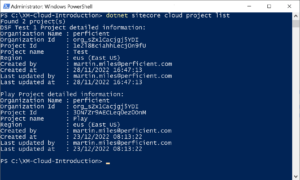
In the XM Cloud terminology, a project is a set of environments. Each environment is in fact its own XM Cloud CM instance. Therefore, we can list a set of its environments and can take actions towards each individual environment, let’s say publish its content to Experience edge:
dotnet sitecore publish --pt Edge -n <environment-name>
Old good serialization also works well with CLI in order to synchronize items between remote and local XM Cloud instances:
dotnet sitecore cloud environment connect --environment-id <environment-id>
Once connected, you can pull and push serialized content against the remote XM Cloud instance. As below, the first line pulls serialized content from the cloud instance to your local, and the second – pushes from your local XM Cloud to the remote instance:
dotnet sitecore serialization pull -n development dotnet sitecore serialization push -n development
Head Application
Configuring front-end applications mainly comes to these 3 settings:
JSS_APP_NAME– the name of a siteGRAPH_QL_ENDPOINTshould be pointing to Edge GraphQLSITECORE_API_KEYfor Edge Token, typically found under/sitecore/system/Settings/Services/API Keys
I would recommend watching this video for the front-end developer setup for XM Cloud.
The really impressive productivity feature is running npm run start:connected where you set up a watch mode against the source code so that changes get immediately updated in the browser.
You can also configure an external editing host for XM Cloud instances so that you could also benefit from editing experiences in Pages.
Edge and GraphQL
There is a common misunderstanding about content published to Experience Edge becoming unprotected. It comes from the official documentation, saying: “Experience Edge for XM does not enforce security constraints on Sitecore content. You must apply publishing restrictions to avoid publishing content that you do not want to be publicly accessible“. In fact, publishing to Edge is not equal to making content publically exposed – no one can access it without providing a valid Edge Token you typically configure as SITECORE_API_KEY parameter for your environment. API Key should never be shared publicly – each time you need to pull the data out of Edge you should delegate that task to your head application in order to obscure API Keys rather than making such calls directly from JavaScript code running in client’s browser, thus exposing your secrets.
EQ / NEQ, CONTAINS / NCONTAINS, order by field names both ways, do pagination, logical AND, and OR.You can read more about Edge Schema at this link. Also, it is worth mentioning that Edge has its own webhooks. This can be helpful for notifying a caller when publishing is complete.
Use New-EdgeToken.ps1 script to create one for any desired environment. Upon completion, this script opens up GraphQL IDE automatically as well as returns X-GQL-Token for you to use with IDE straight away.
Note that you can use the GraphQL IDE only if you have installed Experience Edge. However, Edge tenant and edge connecter are created automatically upon the creation of an environment with XM Cloud.
Another thing to keep in mind is that despite you’re empowered to use Media Library, there’s a GraphQL limitation of 50Mb per resource. For larger files (likely videos), consider using DAMs, given they typically allow wider management options.
XM Cloud Play! Summit Demo
This is an exceptional gift from Sitecore Demo Team to us! It allows you to experiment working with XM Cloud and its features, and editing capabilities in both local containers and by deploying it to your XM Cloud environment alond with other SaaS integrations.
The demo solution features many of the latest tech working together for us to play with:
- Sitecore XM Cloud
- Content Hub DAM and CMP
- Headless SXA
- JavaScript Services (JSS)
- Next.js
- Vercel
- Tailwind CSS
Since the demo is available in the GitHub repository which means it is easily deployable with Deploy App in a few clicks, as demonstrated below.
SXA
XM Cloud comes with a built-in headless SXA as well as it is included in the base XM Cloud container image, so the question comes up – should I go with it or without it?
Of course, it is possible to build a headless app on XM Cloud without using SXA, but it is not recommended. SXA provides many benefits and is included by default with Sitecore XM Cloud, so it is generally a better option for building a new site. If you are in a migration scenario, you may not have the option to use SXA, but other than that, it is recommended to use SXA and headless services for the best results.
There is an XM Cloud Starter Kit with Next JS for your faster journey to XM Cloud development.
Rendering Variants was always one of the most powerful features of SXA and it took its own evolution from NVelocity templates to scriban, now became powered with Next.js – here’s an example of a Promo component having two rendering variants – Default and WithText. You can have as many variants other than Default as you want within a *.tsx file following this syntax:
export const Default = (props: PromoProps): JSX.Element => {
if (props.fields) {
return (
// ... markup merged with props
);
}
return <PromoDefaultComponent {...props} />;
};
SXA is perfect for multi-site implementations as it comes with cross-site capabilities for sharing page and partial designs, renderings, content, and cross-linking. In a previous post, I already mentioned a new feature – Page Branches – that allow setting standard values for layout on a per-website basis. Site-specific standard values feature is another example of managing default on a per-site basis. The development team is also working on implementing Site Templates – the idea comes about blueprinting the entire sites from pre-defined templates.
Speaking about the UI – by default, SXA comes with the grid system Bootstrap 5, but that is configurable. Default renderings respect both grid and styles through parameter templates, you must care of that once creating your own custom renderings unless, of course, you clone existing ones.
I remember a while ago when I only started working with SXA there was a lack of proper solutions around renderings having a background image set – we had to invent our own approaches to that. Slightly later SXA got that feature, but today I was glad to find support for a decent number of stretch modes with it: parallax, stretch, vertical and horizontal tiles, fixed. And all that works in headlessly!
Deploy App
Sitecore XM Cloud comes with an integrated Deploy App that performs exactly what is called for – deploying your solution using existing source code to XM Cloud from a friendly GUI as an alternative to using CLI. You can also create a project using a starter template.
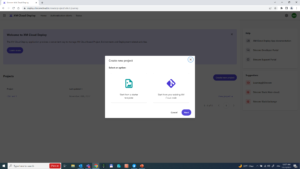
In order to demonstrate its capabilities, let’s Start from your existing XM Cloud code, using Play! Summit demo mentioned earlier. Currently, the only provider to work with Deploy App is GitHub. So let’s go ahead with it.

After providing access to your GitHub account, you configure and choose the branch and the specific environment it deploys to if it is production or not. There is an option to trigger a deployment on commit to that branch to trigger an automatic deployment each time someone makes a push to the specified repository branch.
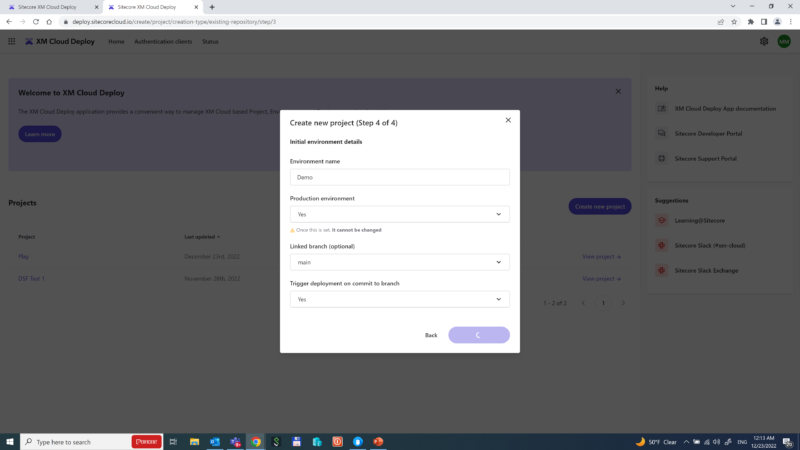
That’s it! The deployment starts and makes things done automatically: provisioning tenants and environments, configuring Edge, pulling and building the codebase, deploying the artifacts, and eventually running post-build actions, if any.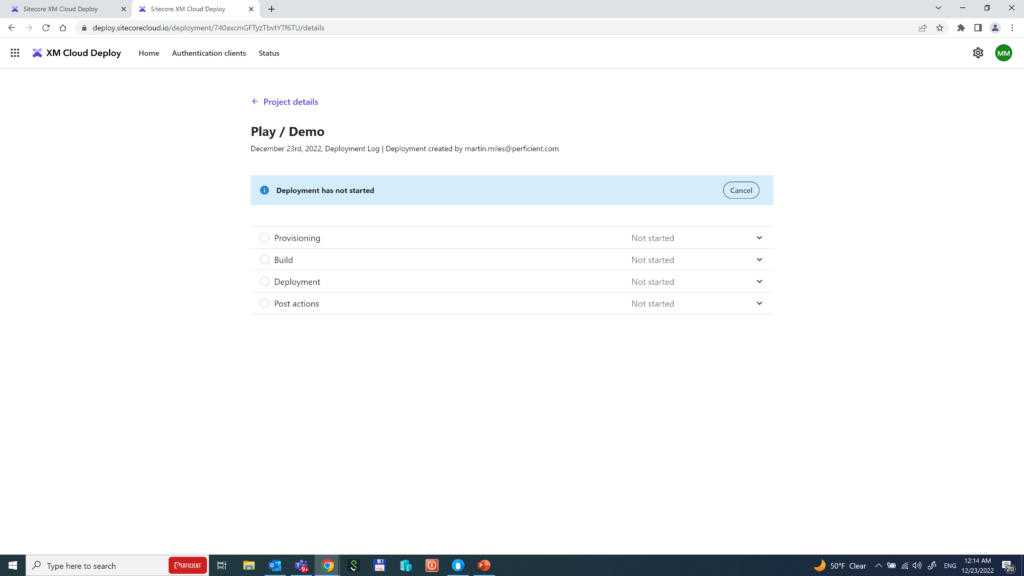
The whole process takes around 15 minutes and is impressive – the whole CI/CD pipeline comes out of the box, preconfigured. However, there’s one more thing left to do.
Deploying to Vercel
Since our head application is decoupled from Sitecore, we also need to deploy and reference it to Experience Edge. There are various options but the best would be using Vercel hosting. Vercel is the company that invented and maintains Next.js which is why their powerful hosting platform ideally fits solutions built with it.
Vercel is an all-in-one development platform that combines the best developer experience with an obsessive focus on end-user performance. As a developer-centric stack, Vercel is accessible to developers of all skill sets and removes a historical lock-in to .NET. Vercel provides a scalable solution to the largest of organizations with the newest best practices in content delivery while helping to reduce infrastructure/deployment overhead previously required to deploy Sitecore applications.
Deployment is pretty simple. Upon creating an account and project, you link your GitHub account and use the same repository used for XM Cloud deployment previously. Vercel is smart enough to autosuggest a folder with your next.js application highlighting it with an icon. After providing three familiar environmental parameters (App name, Edge endpoint, and API key for Edge token) deployment takes place quickly and then you’re all set!
I hope this overview helps you familiarize XM Cloud development options and encourages you to try it earlier rather than later. Would you have any questions – please feel free reaching me!


What do you think – is there any future in Sitecore XM Cloud for c# developers?