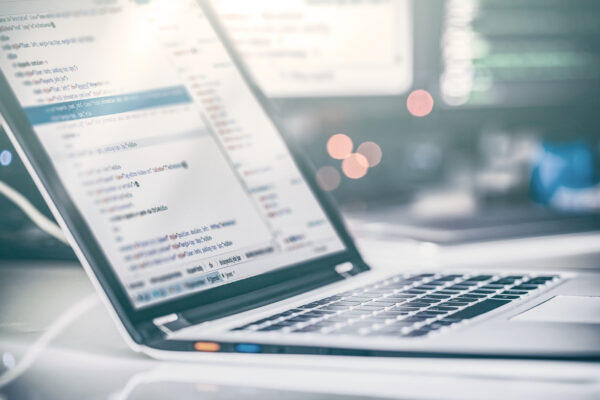It is standard practice to use the DATA COPY function to copy actuals for the current and previous months to forecast in BSO cubes to support the forecasting for the business FP&A departments. When it comes to ASO cubes it’s a little bit challenging with the combination of MaxL script to invoke a calc script to provide the same functionality. It has been made easy in Oracle Planning and Budgeting Cloud (PBCS) through the graphical rule in calculation manager using the formula object by choosing the appropriate Point of View.
Below are the steps I have followed to achieve the functionality:
Application Name: Vision
Cube Name: VisASO
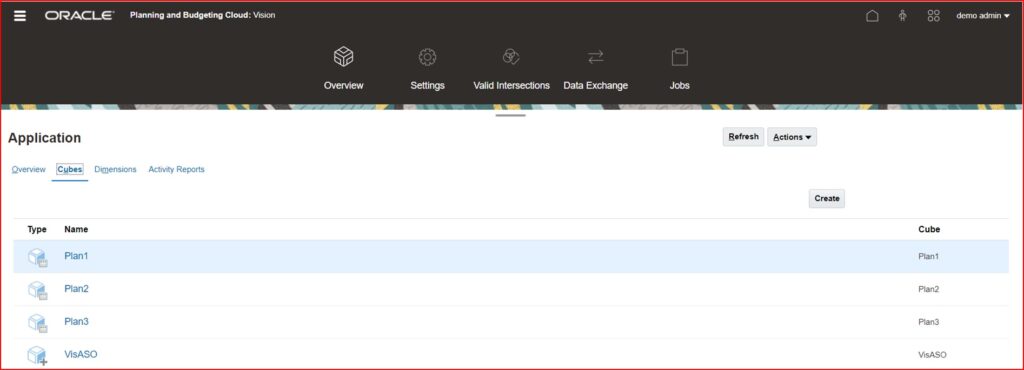
Navigator -> Click Rules under Create and Manage -> ASO Cube -> Right Click on Rules and Click Create.
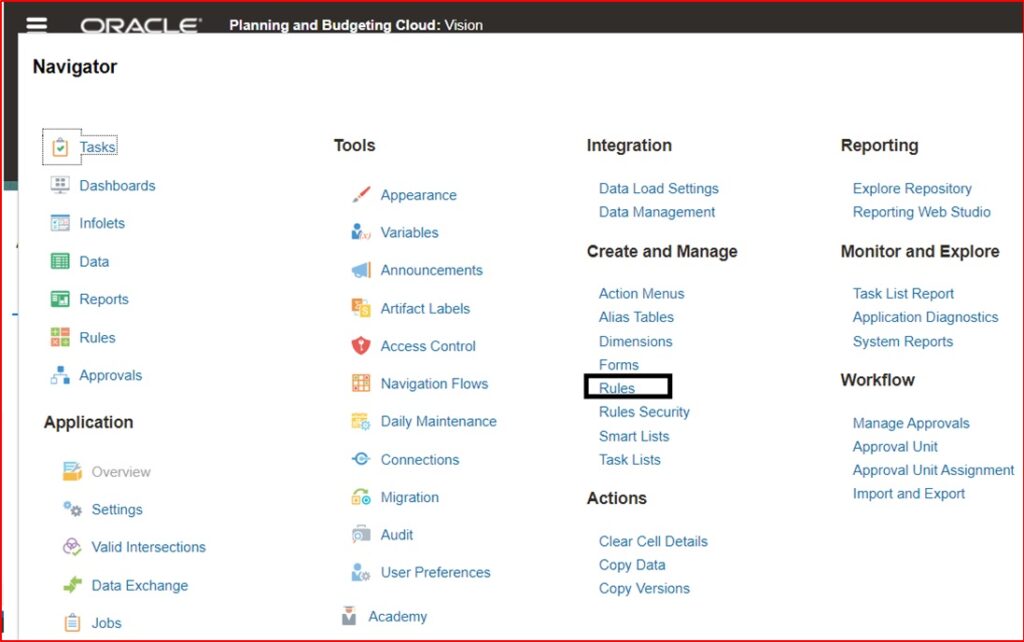
Calculation Manager window opens.
Under System View expand ASO cube and select Rules. In this scenario VisASO is the cube name. A new Rule can be created either by right click and choose “New” or Selecting the Action drop down menu and select “New Object” as below (Either one of the below).
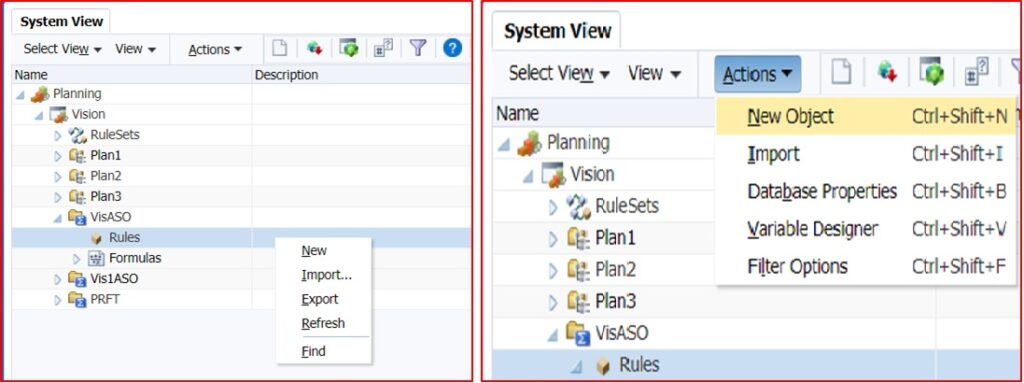
Provide the Name to the Rule, make sure the Application Type, Application & Cube name are appropriate and click OK as shown below.
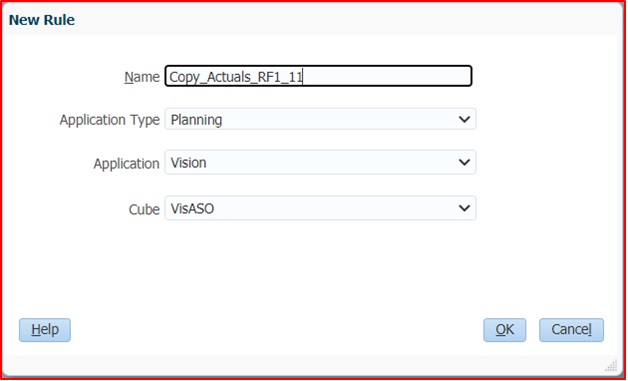
By clicking OK button in the above screen will result into the below screen where the POV can be chosen.
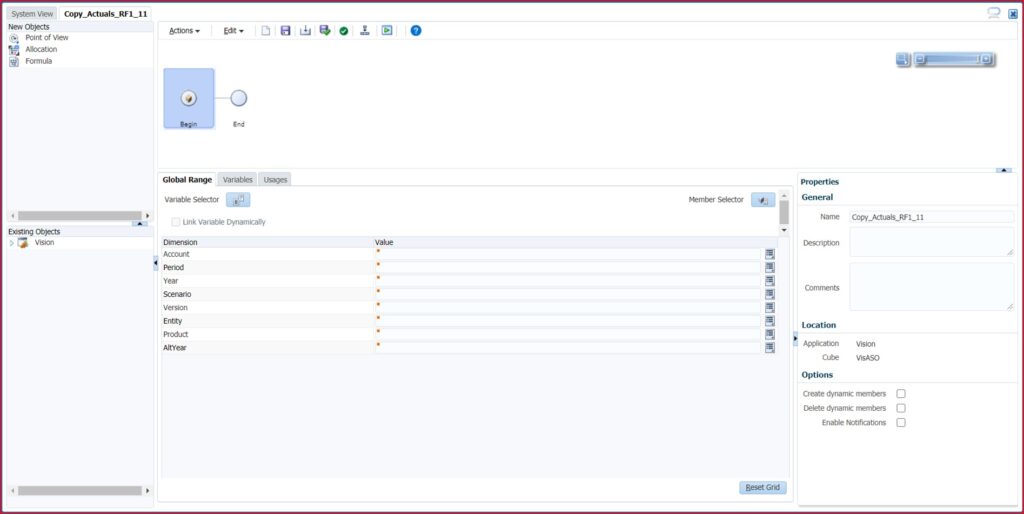
By clicking the Member Selector would provide the option to choose the Variable, Member or a Function.
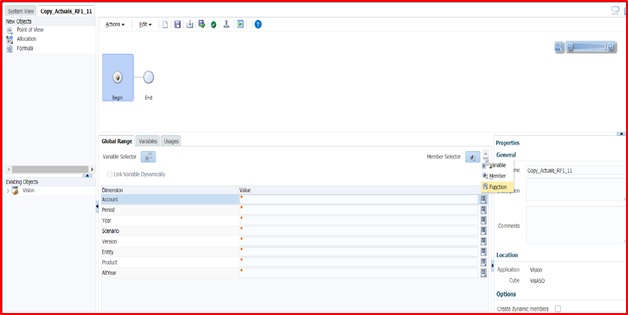
I chose to use the Function and used the function @FilterSharedAndDynamic to filter the Dynamic Calc Members and the Shared Members. I then repeated the same for the dimensions Account, Entity, Product, AltYear dimensions. I used the specific period for the Period dimension and the Substitution Variable “CurrYear” for the Year dimension.
The screen caps below display these steps.
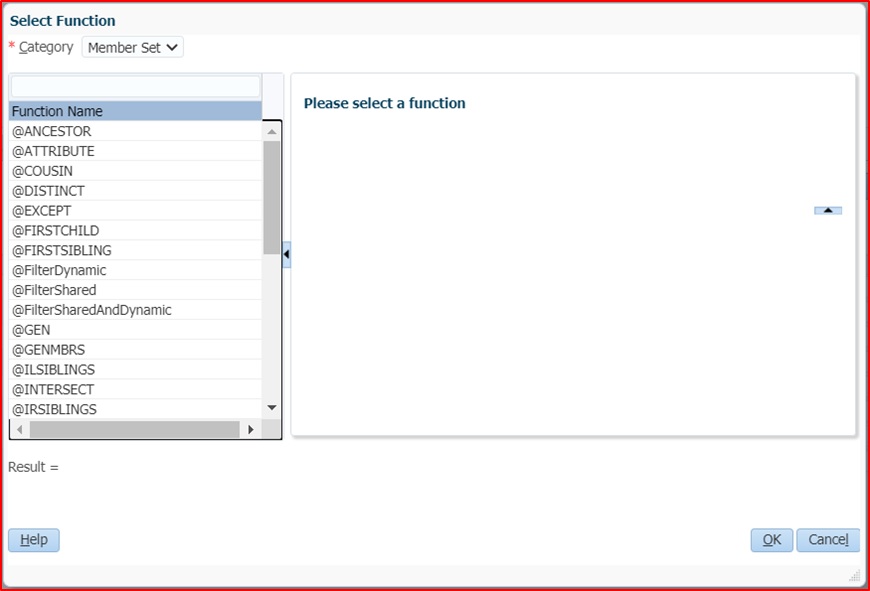
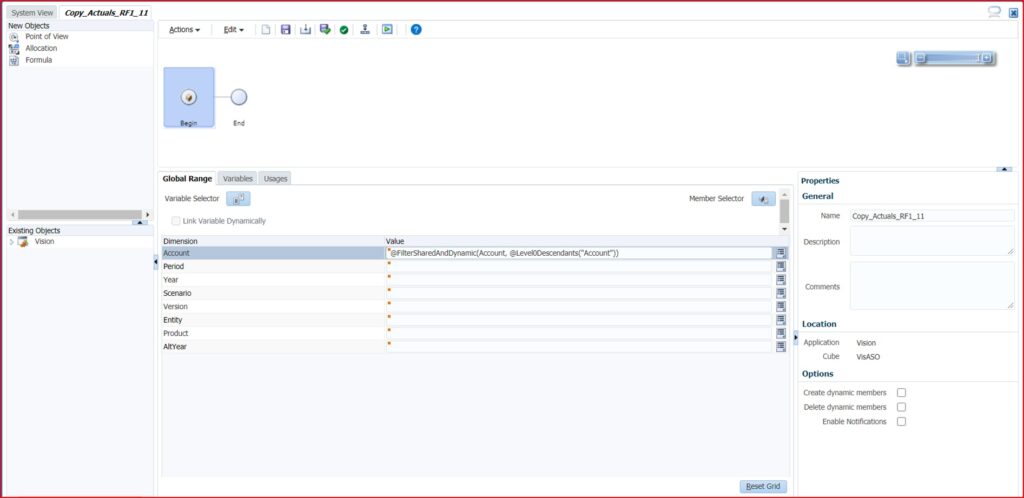
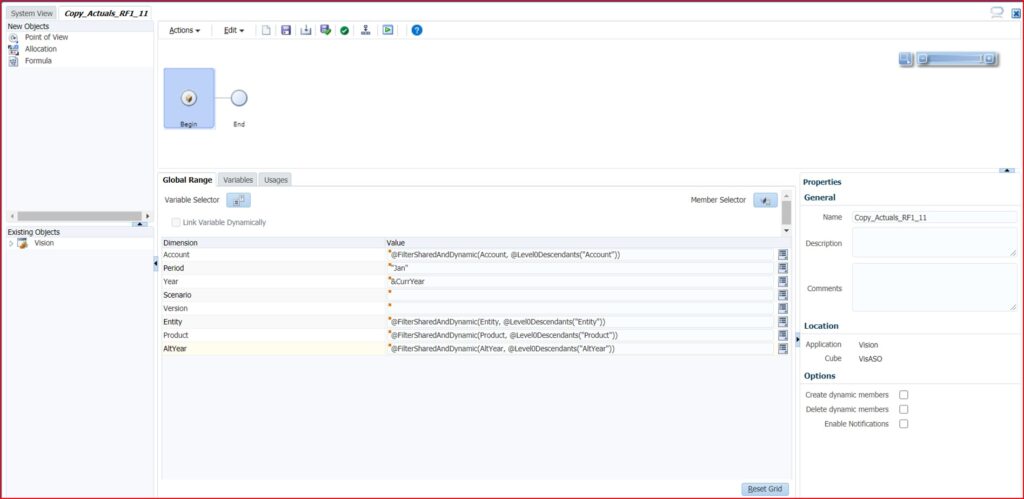
Once the POV is selected both Begin & End will display as above. Now drag and drop the Formula object from the New Objects on the left upper corner to the right-side window in between Begin & End objects as below.
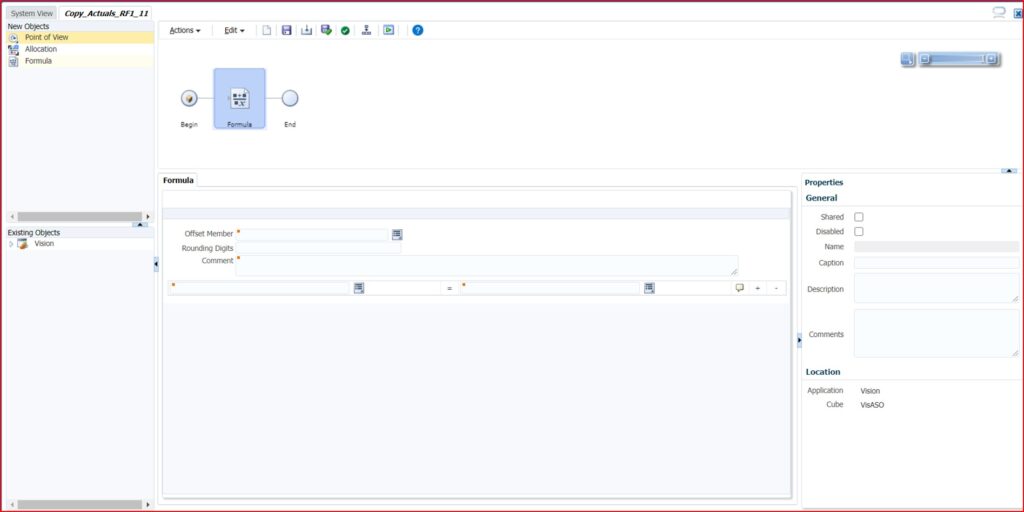
Select the Formula Object and enter the formula as below.
RHS: Source
LHS: Target
Copy the data from Actual, Final to Forecast,RF1_11 version.
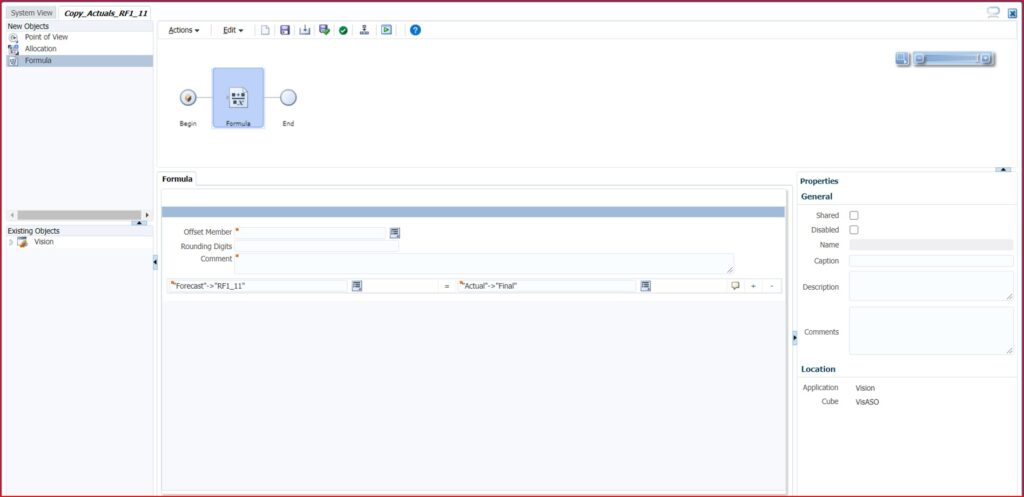
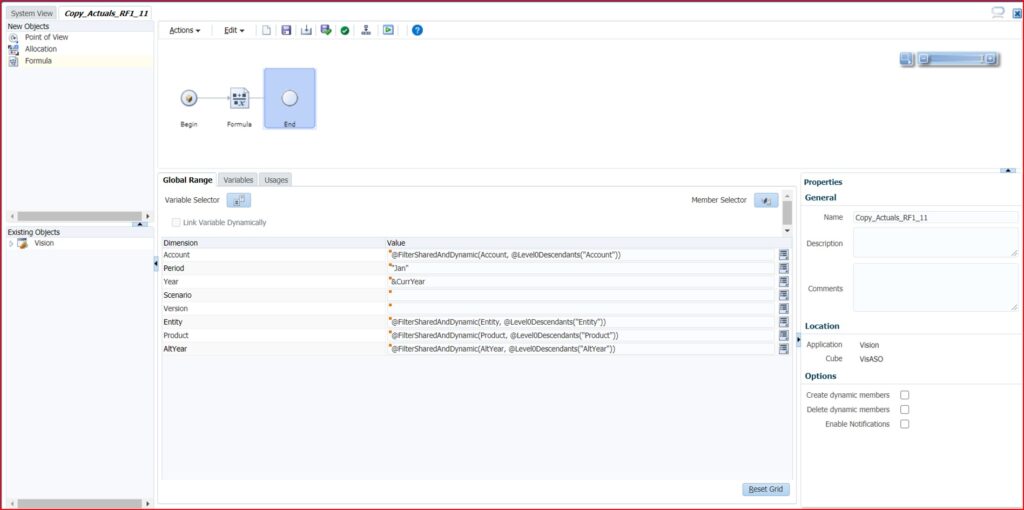
Once the POV and Formula are satisfying the criteria please validate, save and deploy the rule.
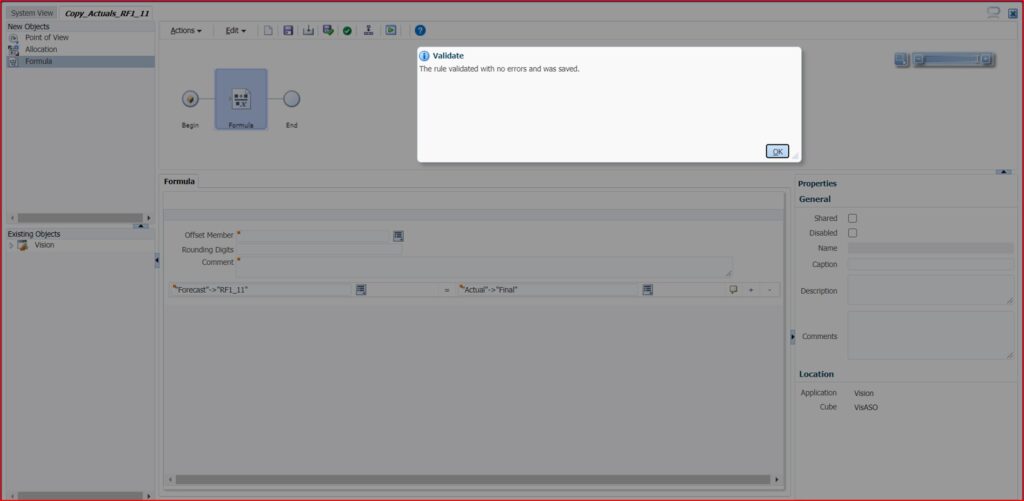
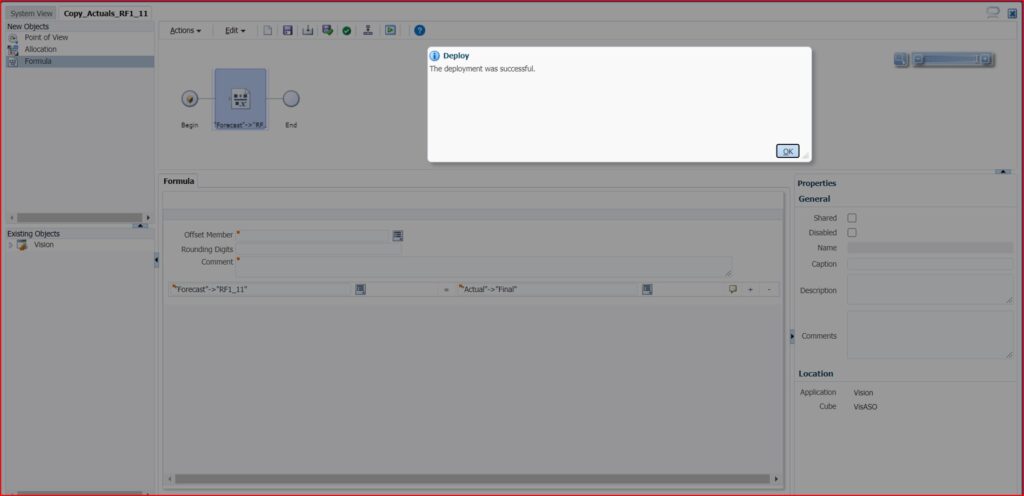
I have used the below sample set of data where I have the Level0 data for Actual, Final exists to test the intended functionality is displayed in SmartView.
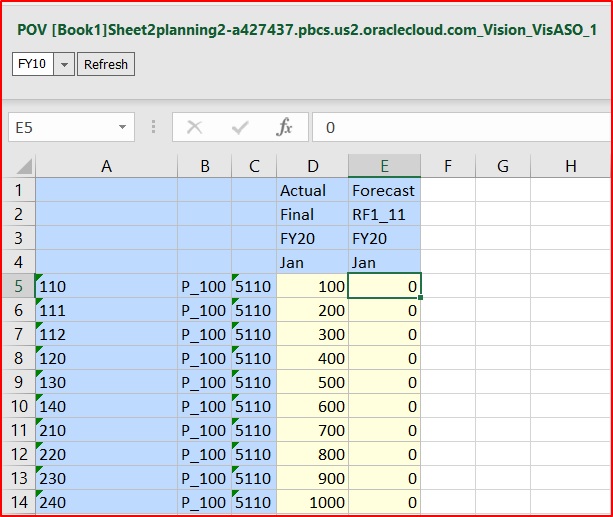
Now I have executed the Copy_Actuals_RF1_11 rule.
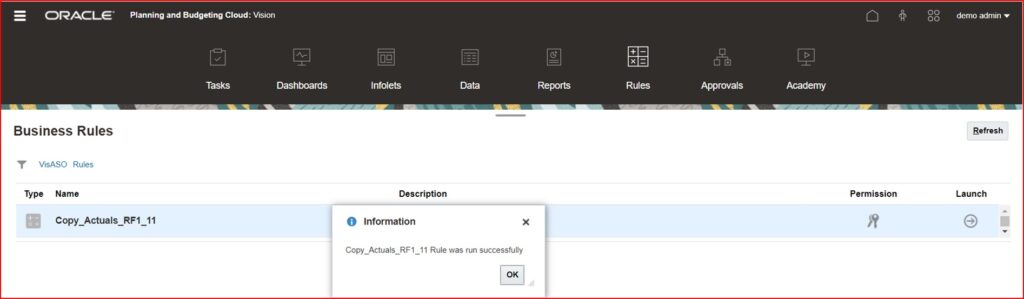
I refreshed my SmartView sheet and I am able to see the data in Forecast, RF1_11 version for FY20, Jan.
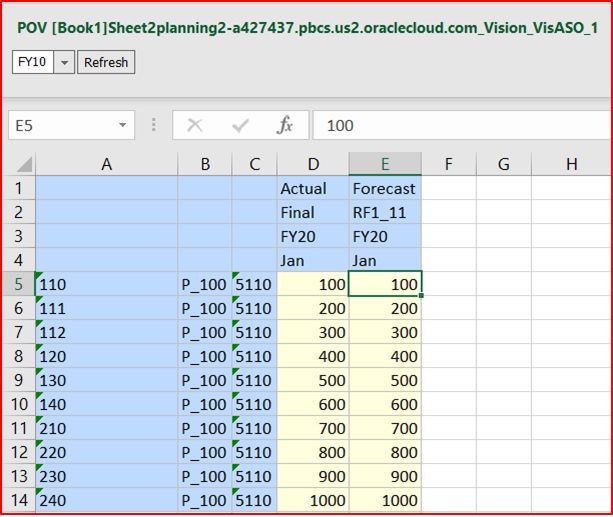
With these simple steps I am able to achieve the copy functionality in ASO similar to BSO.