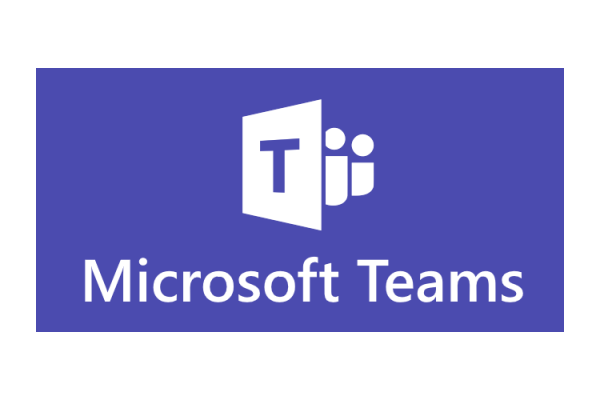Hub is a logical/physical space where everyone comes searches content, deciphers information, looks for viable information, lineage etc. Microsoft is enabling a similar concept in Teams. Teams is where we all have begun to collaborate via virtual meetings, notes, lists, apps etc.
The future vision and big picture is to treat Teams as a single pane of glass. Data is the fuel, insights and KPIs drive decision making. The idea is that everyone in an Enterprise with appropriate rights and security should have access to insights off their enterprise data for effective decision making. This drives monumental adoption across the board, improves inter/intra team collaboration and brings digital consistency across the enterprise.
The core of Teams in the backend is SharePoint Online. Teams also integrates with One Drive for Business. If One Drive for Business is an approved service in your Organization when you set up Departmental, Business Unit Teams it will be backed with a One Drive for Business content repository where the users can save files along with other content.
When we talk about an Analytics Hub we are enabling analytics products on Teams. So how do we go about doing this? Great candidates for Teams? Think Departments, Subject Areas, Executive team Consumption space etc. Every Team we create can be secured by Azure Active Directory Groups with appropriate roles like Administrator, member etc.
An individual Team can have multiple Channels which can be further secured to a subset of Users belonging to that Team is necessary.
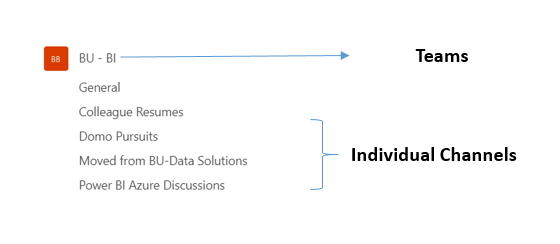
Enable Analytics Content (True Hub Experience)
Teams has now Released a new Feature about adding Power BI as an App on the Left navigation Ribbon
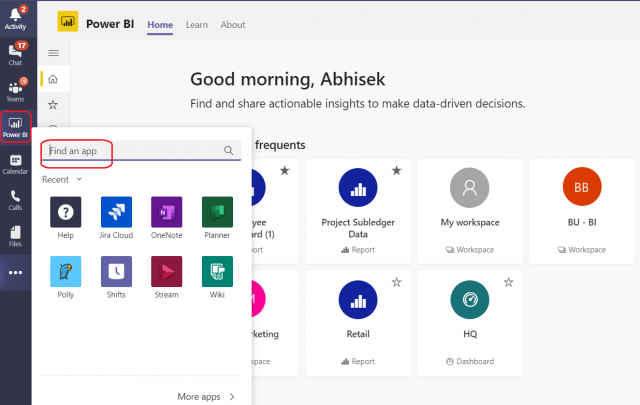
This will expose the whole Powerbi.com portal on Teams (great Roll Out Feature) – this way users do not have to navigate to a separate portal and can consume all the secured Power BI content on Teams.
Enable Analytics Content (In Each Channel)
Within a channel Teams gives you the capability to add a Tab and associate a universally shared Power BI report to that particular channel. Think of this a place where most of your Premium Capacity ready Only Users can consume a shared Power BI report or multiple Power Bi reports.
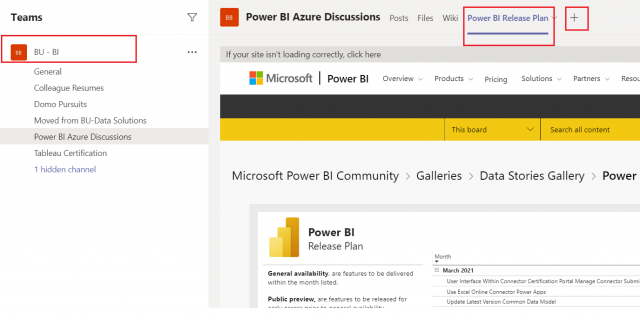
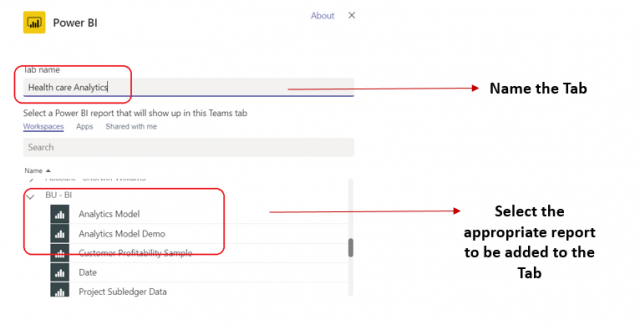
Power BI Model Change/Revision Control is built into Microsoft Teams
Another great utility of Teams is the source control feature for Power BI (.pbix) files that is built into it. Power BI files are binary files which carry both metadata and actual data. In traditional DevOps world we can always send incremental changes to the code pipeline but when it’s a binary file that is not possible. With that in mind for establishing a good change/revision management with Power BI models this capability was enabled.
Ideal way to do this will be to create a Revision / SDLC channel in each Teams users are in and then let them sync content from their Local One Drive for Business to that Team’s One Drive for Business.
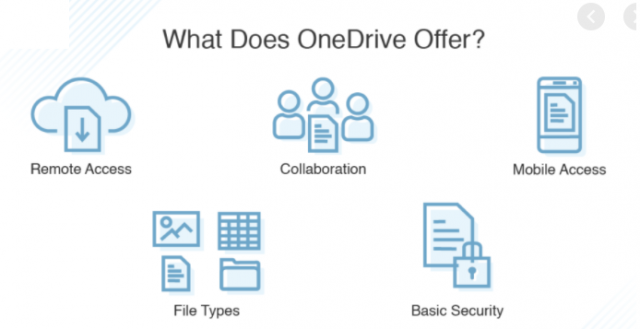
Here is a flow of how to go about Leveraging Teams + One Drive for Business to streamline Power BI change management (simplified recommended for ease of end user adoption)
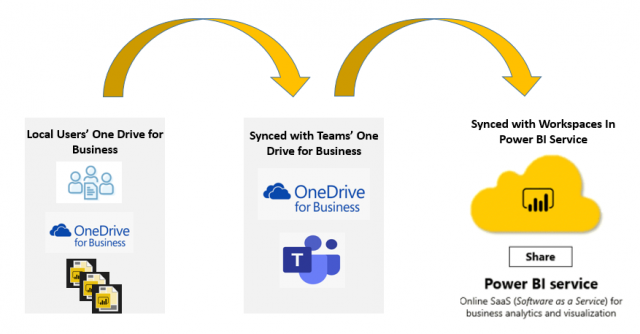
In Teams for a Particular Team or Team-Channel> under General > Files – Create a Power BI Models Folder and load the Power BI Models (.pbix) files.
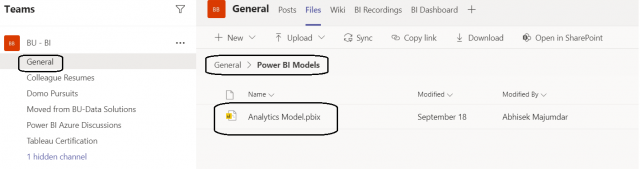
Then in the Power BI service Navigate to the Workspace for that Power BI model and connect the Power BI model by Selecting Get data – this will set up the Model to be configured to pull in changes established at the file level in the Power BI service
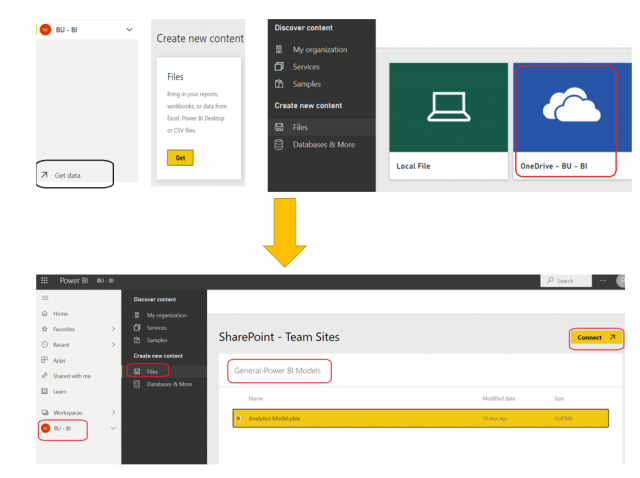
Once this is established – Navigate to the Power BI model settings in the Workspace and set it up to refresh from the One Drive File changes.
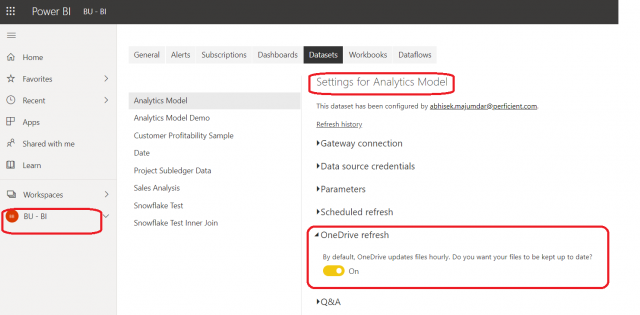
Now in Teams you are basically set to do Change/revision Management – you are now set to check out the File and make changes and save it.
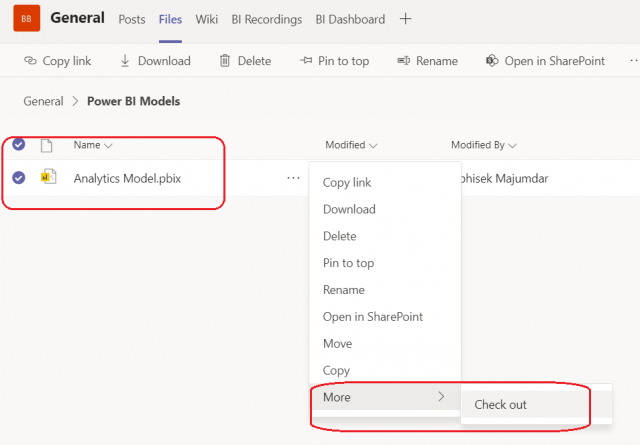
Now we can Open in SharePoint and Set up the sync from our Local One Drive for Business drive
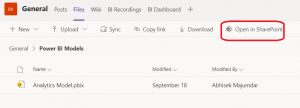
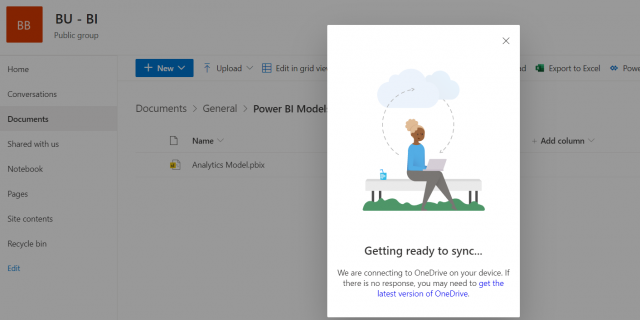
That’ it! Once you check out a file no one will be able to overwrite it. If you have to revert back a version you also have the capability to look at Version History.
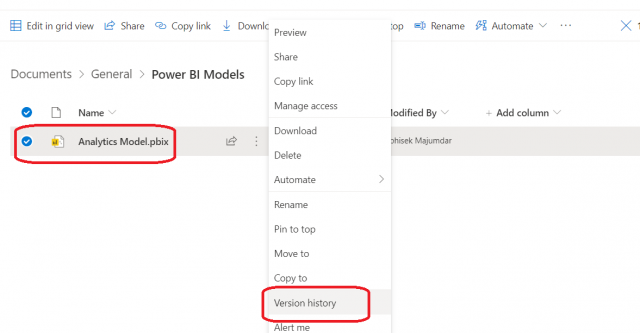
Along with Comments accounting for the changes as shown below.
Last but not the least – You can also enable content from Other BI Tools in Teams as long as SSO is established on the O365 Tenant.
Teams is very versatile and we can help you use it to your full potential along with appropriate content organization and integration with the rest of the Microsoft Suite of products and other 3rd party BI tools.