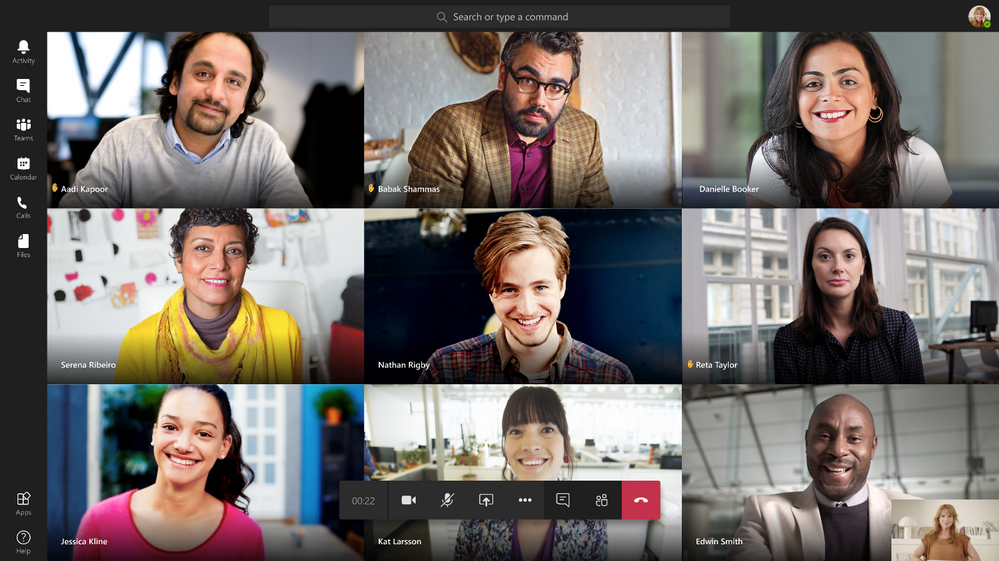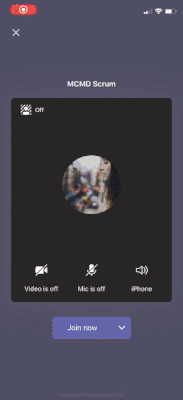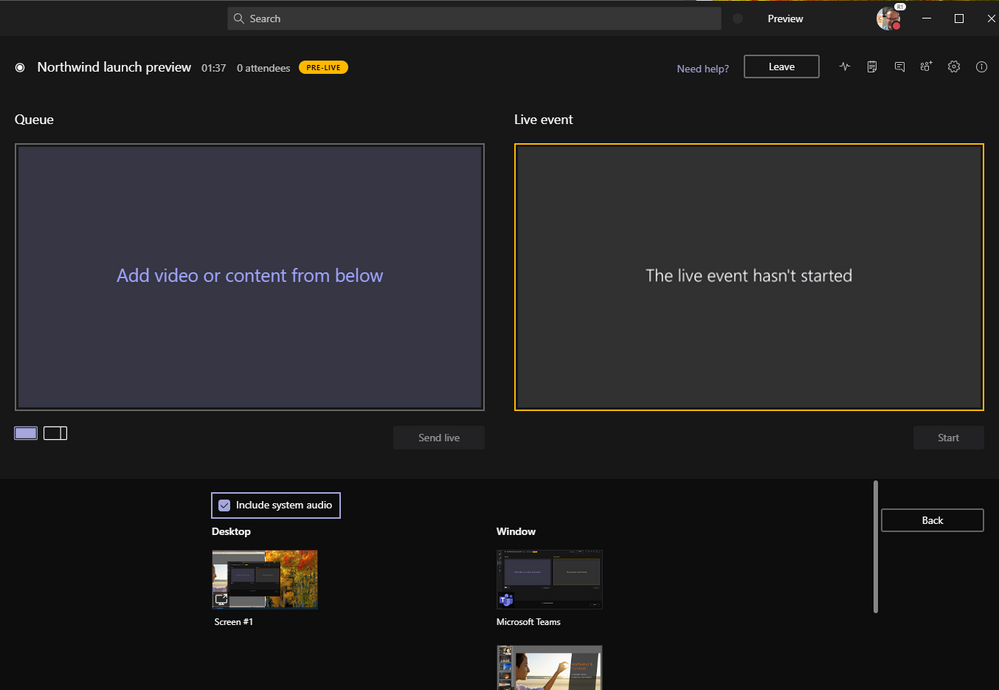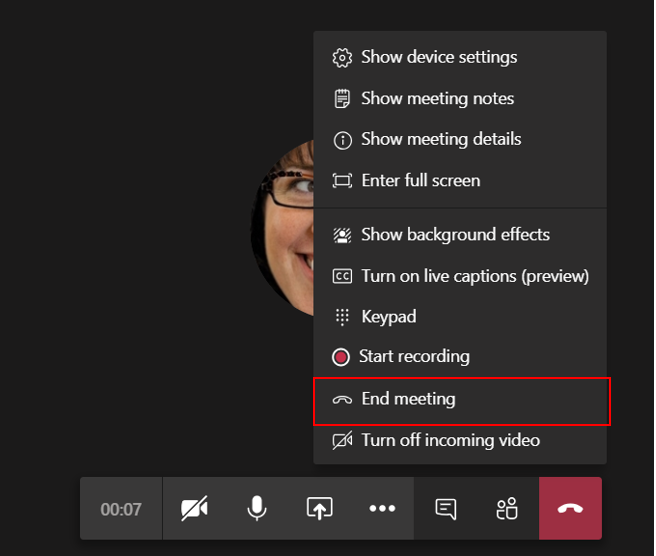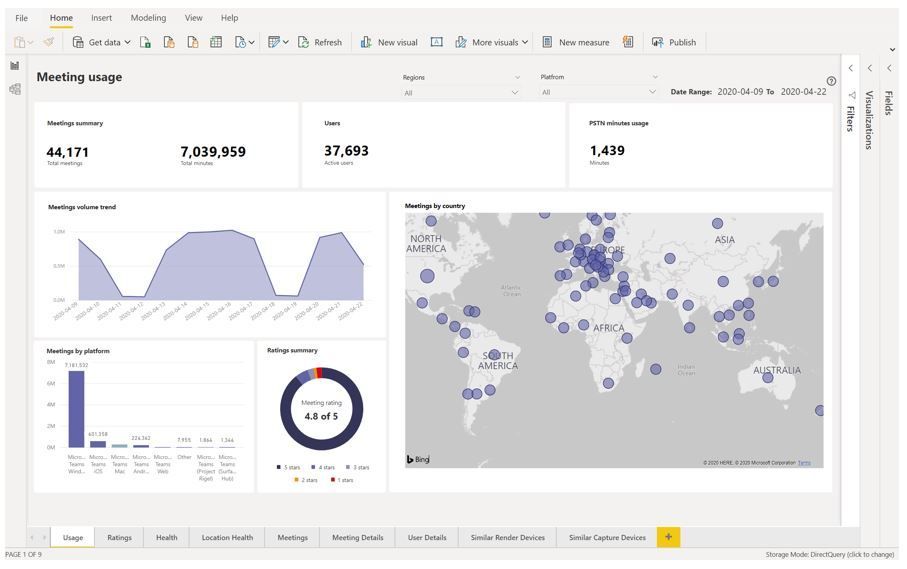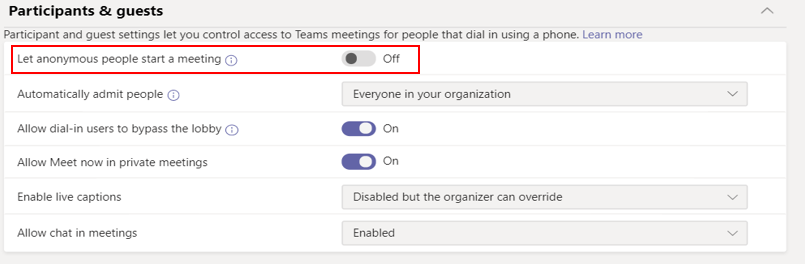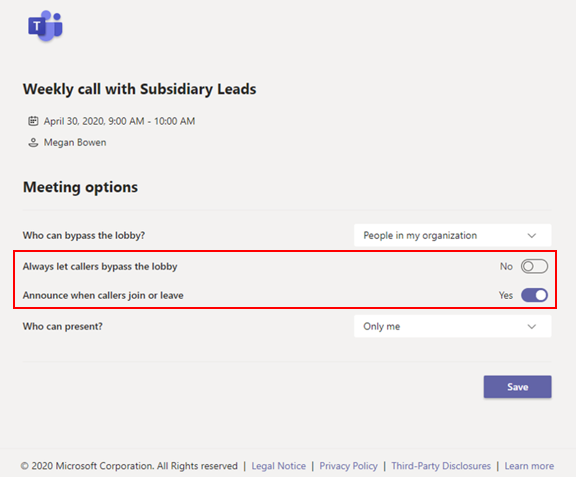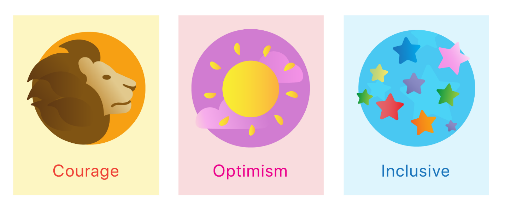A lot has happened over the past few months and remote work has become inevitable. As a result, Microsoft has had to shift gears and prioritize new features over others. In today’s blog, we’ll discuss some of the latest and greatest updates that Microsoft Teams has recently released to consumers as well as some capabilities in the pipeline!
Meeting and Calling Updates
Increase the number of simultaneous videos in a Teams meeting (to 9)
One of the most highly requested and anticipated features was to increase the number of participants who can be viewed in a meeting (from 4 to 9). This has finally come to fruition! Microsoft is in the process of rolling out this feature as we speak. This is a staged roll-out from Microsoft, so if you don’t have this capability just yet, rest assured it’s coming shortly.

Raise your hand!
Have a question but you just don’t want to interrupt? No worries, with the new “raise hand” feature in Teams you’ll be able to indicate that you wish to speak. This will definitely help for larger meetings where you may want to mute everyone and have participants use the “raise hand” feature when they wish to talk and then you can unmute them.
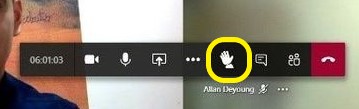
When someone raises their hand this will be visible on the attendee (as seen in the picture below) as well as in the participant list. Expect this coming to a tenant near you in early May!
Background effects
You’ve probably already been messing around with this fun capability. Last month Microsoft began rolling out background effects that allow you to customize your background from a list of pre-selected images.

If you want to get a little more background on this, I encourage you to check out my blog post showing you how you can start using this feature today!
Background Blur for iOS
The frequently utilized feature from the desktop client is now available on your iOS devices (iPhones and iPads)! Background blur does exactly what it says, blurs your background so you can keep the focus on you and not what’s happening in the background. This feature is rolling out as we speak!
Live Captions for iOS and Android
With the inevitable spike in remote work, you may find yourself connecting to a meeting from a house full of screaming children and barking dogs. No need to worry, live captions allow you to follow along and read what is being said during a Teams meeting. This capability has been available on the desktop client for quite some time, but now you’ll get this capability across your iOS and Android mobile devices as well!
Microsoft 365 Live Event Limit Increased!
Although Microsoft has indicated this as a temporary change, they have upped the default limit for a live event hosted in Teams, Stream, or Yammer to 20,000 attendees! In addition, 50 concurrent events can be held at one time and the event length duration has also been increased to 16 hours per broadcast. This temporary increase will be in place until July 1, 2020.
Share your system audio in a Teams live event
Since we were on the topic of live events, maybe we should mention that you can share your system’s audio in a live event! Sharing your system audio allows attendees to hear the audio of the content that you are sharing on your screen (i.e. YouTube video). If you’re familiar with sharing your system audio within a Teams meeting, then this should look and feel very familiar to you! It should also be mentioned that this feature will only be available to presenters and producers of the live event that have joined from their Windows desktop Teams client.
End a meeting for all participants
Don’t want anyone sticking around in your meeting space after you’ve already left? Well, I’ve got a solution for you! Meeting organizers now have the ability to end the meeting for everybody, forcing all participants out of the meeting. As a meeting organizer you’ll notice within your meeting control bar you will have the option that shows “End meeting”.
1:1 Call Recording
If you’ve recorded a meeting in the past, you’ll be very familiar with this capability. Now you can record within a 1:1 call in Teams whereas in the past you could only record within a meeting setting. All you’ll need to do is select the option to record and the participants on your call will be notified on their screen that a recording was started.
IT Admin Updates
New Meeting Dashboard
Don’t worry you IT admins out there, Microsoft has some cool new features for you as well! One of them being the new Meeting Dashboard within the Teams admin center. The new Meeting Dashboard provides admins with insights into:
- Usage
- User feedback
- Network health
- Meeting details
- Devices
- and more
The dashboard leverages PowerBI so you can filter information by dimensions (i.e day, countries, and platform) which allows you to quickly find areas where attention is needed. In addition, you can join the meeting data with other datasets such as a school’s faculty directory for student attendance. Lastly, Microsoft will be rolling out a call record API very soon which will allow you to export Teams meetings and calls data for further analysis! Stay tuned admins, it’ll be available very soon!
Local Media Optimization for Direct Routing
Improve your voice quality by keeping your media streams local within your corporate network! What if you have an SBC behind your corporate firewall? No need to worry, Microsoft will support your streams between Teams and the SBC even in those scenarios. Microsoft has released these quality improvements to help improve security and performance for all of you using Teams Calling! If you want a deep dive into this topic, you can check our Nikolay’s post on Local Media Optimization here.
Regulate Profile Picture settings in Teams
In the past profile pictures were like the “wild west” where you could set any picture as you please. However, now the Teams web and desktop experience see the Outlook on the web mailbox policy setting as the authoritative source for controlling whether users can change their profile pictures. As an admin, you can configure this policy setting to promote a safer (and more appropriate) work/school environment. The policy setting is rolling out as we speak!
Teams app usage reports
The new App analytics and reports give admins insights into the usage of a Teams app within the environment. Admins will be able to see:
- All apps within the tenant
- App type
- How many users and teams are actively using that particular app
This will allow admins to better manage the Teams apps (and app catalog) within the tenant. Admins can expect this capability to roll-out to their tenants very soon!
Assign a policy to a group of users
One big grievance that many admins have is the ability (or lack thereof) to assign policies in bulk. Luckily Microsoft has made this much easier by releasing a cmdlet called “New-CsBatchPolicyAssignmentOperation” which will let you submit a batch of users and a policy that you want to assign via PowerShell. This batch can contain up to 20,000 users, yes you read that right… 20,000! In addition, admin can specify users by their object ID, UPN, SIP address, or email address. You can check out more about the cmdlet here.
New Meeting Controls
Microsoft has recently changed the default Teams lobby setting to make external users wait in the lobby before joining a Teams meeting. This ensures only the right people are joining the meeting. This latest policy change will only impact tenants who have not modified the default meeting policy.
In addition, there is now a lobby setting for PSTN participants. If you schedule a Microsoft Teams meeting you should now see a setting to control the lobby for those dialing in to the meeting via the PSTN (audio conferencing). You will also have the ability to announce (with a tone/sound) when PSTN callers join or leave a meeting.
Chat and Collaboration Updates
Communities (Yammer) app in Microsoft Teams
This one may have slipped under the radar, but Microsoft brought a brand new Yammer app to Microsoft Teams! This new app brings the full Yammer experience so you can stay up to snuff with all things happening in your organization, and you can do this all within Teams!

Watch a live event, share an announcement, pin a conversation, mark best answers, do all the things you would do in Yammer within this app! Learn more about the app here.
New acknowledgments in Praise
Show your appreciation by using Praise to celebrate those who are truly making a difference. The newest badges in Praise include:
- Courage
- Optimism
- Inclusive
Start using them today!
Cross-post editing in Channels
You just sent out a huge message across multiple channels only to realize you made an embarrassing spelling mistake! No worries, channel cross-posting now supports editing a message after it has been posted. You can also add or remove channels to reach a larger or smaller audience.
Developer Updates
New Power Automate triggers for Teams
There are 2 new Power Automate triggers for Teams which include:
- Trigger actions when a new teammate joins
- Create a welcome message or maybe share your onboarding materials
- Use “for a selected message” trigger to create custom message actions
You can build flows directly into Teams using these 2 new triggers even if the trigger action itself is outside of Teams!
Compliance Recording Partner Solutions
Many companies have the requirement of recording all communications by regulated employees. Luckily with Teams’ compliance recording integration, you can do just that, regardless of whether the interactions occur within or outside of Teams. In addition, you’ll be able to archive and analyze the recordings. These solutions are sold and enable by Microsoft’s partners: ACS, Nice, Numonix, and Verint. If your organization has this requirement, I encourage you to reach out to one of those partners.
Education Updates
Teams meetings for remote learning
As an educator, you’ve probably had to do a lot of adapting in times like these where remote work has become inevitable. Microsoft has really pushed to support students and teachers by providing guidance on how to use Teams to maximize learning while keeping students safe in Teams meetings. Some of the guidance includes:
- How to use Teams meeting features and show you what’s coming soon.
- How to set up a Teams meeting for your online classroom directly from within Canvas, Blackboard, Schoology, and other LMS’s.
- How to keep students safe in a Teams meeting.
Live Events for A1 faculty licenses
Starting early May, as an A1 licensed user, you’ll be able to host and broadcast a Microsoft Teams live event (at no additional cost)! However, this will be a temporary change, as this will be disabled starting July 1, 2020, so use it while you can! For a breakdown of how to use live events, you can find that guidance here.
Government Updates
Private Channels for GCC
If you’re a GCC tenant you can now utilize private channels to limit which team members can see conversations and content within a particular channel. Private channels in GCCH and DoD tenants are coming soon!
Advisor for Teams for GCC
If you’ve been in the Teams admin center you’re probably familiar with the Advisor for Teams. This assists IT admins with planning a successful Teams deployment for their organization by giving them a recommended plans and gives you a collaboration space for the deployment team to better streamline the roll-out of the different Teams workloads. All this is now available in public preview for GCC tenants!
Whew! That was quite the exhaustive list! As you can see, Microsoft has really shifted into full gear for many of these updates to better assist you and your organization with some of the most requested and needed features and functionality in Teams. I hope you have found this helpful and I hope you’ll check back soon, where I’ll be breaking down some of these exciting updates in more detail!