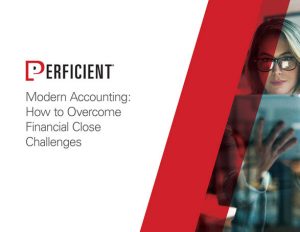Drill back is a key function in OneStream that allows end users to have a visual representation of their source data. Direct Integration Connectors make it possible to directly connect to source GLs such as Oracle, PeopleSoft, or SAP.
Listed below are different drill back types:
- Data Grid
- Text Message
- Web URL
- File Viewer
- File Share File
- Application Database File
- System Database File
In this post, learn how to present web content source data using a Web URL via OneStream Golfstream application.
First, login to the Onestream Golfstream application and
navigate to Business Rules.
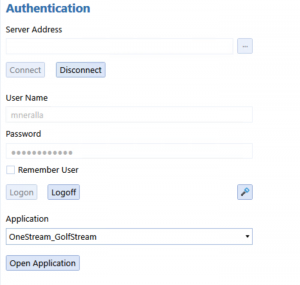
Within Connectors, select RevenueMgmtHouston.
Modern Accounting: How to Overcome Financial Close Challenges
Improvements in each of the following period-close core tasks can provide transformative change and are reviewed in this guide include closing the books and external reporting, periodic reconciliations, and managing the period-close process.
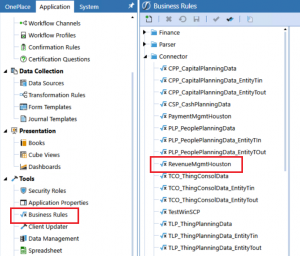
Within Tools, navigate to Business Rules and the drill back options list. Insert the line of code provided in the Source GL Drill Down portion. By doing this, you are defining a new drill type.
drillTypes.Add(New DrillBackTypeInfo(ConnectorDrillBackDisplayTypes.WebUrl, New NameAndDesc(“Test”, “Test”)))
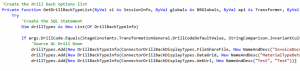
Navigate to ‘Execute Specific Drill Back Type’ and insert this line of code to define the URL that will be used in the drill back.

Testing the Drill Back
- Navigate to Cube Views (Select any cube view)
- Ex: Financial Reports (General) -> Income Statement
- Run the cube view
- Right click on a cell and select Drill Down
- Right click on a cell in Drill Down History and select All Aggregated Data Below Cell
- Right click on a cell in Results for Most Recent Drill Down and select Load Results from Imported Cell
- Right click on a cell in Source Intersections and select Drill Back
- A window will pop up with Drill Back Types and user should be able to see the “Test” option
- Click on Test and the link that was added will prompt up a window with google.com
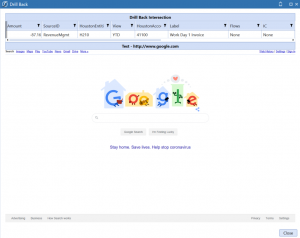
Note: Typically the website used for drill back is a site that will display source data. Wherever those records are stored will be the best site to use to show that data.