One of the biggest concerns when switching from Skype for Business to Teams revolves around the ability for the two products to work together. However, what is often overlooked is what will be required to meet these expectations. Fear not, in this article we’ll be discussing the high level in’s and out’s for interoperability and coexistence within Microsoft Teams so you can get a firm understanding of what will be required when it comes time to implement these concepts in your organization.
First things first, let’s define each of these terms for those of you that aren’t coming from the Skype for Business world or just aren’t familiar with this terminology.
- Coexistence – Both Skype for Business and Microsoft Teams clients are present in the organization.
- Interoperability – Instant Messaging (IM) or calling between a Skype for Business user and Microsoft Teams user within the same tenant.
- Notice that this only refers to chat and calling but not meetings. This is because meetings work within the application in which they were scheduled.
- If it is a Teams meeting you will join with a Teams client
- If it is a Skype for Business meeting you will join with a Skype for Business client
- Notice that this only refers to chat and calling but not meetings. This is because meetings work within the application in which they were scheduled.
- Federation – Instant Messaging (IM) or calling between a Skype for Business or Microsoft Teams user in different tenants.
- With federation, the sender can be federated via Skype for Business (on-premises, hybrid, or online) or via Microsoft Teams. On the recipients end, their experience is defined by where their Skype for Business account is homed in addition to the modes applied to that user.
- Similar to Interoperability, meetings will work within the application in which they were scheduled.
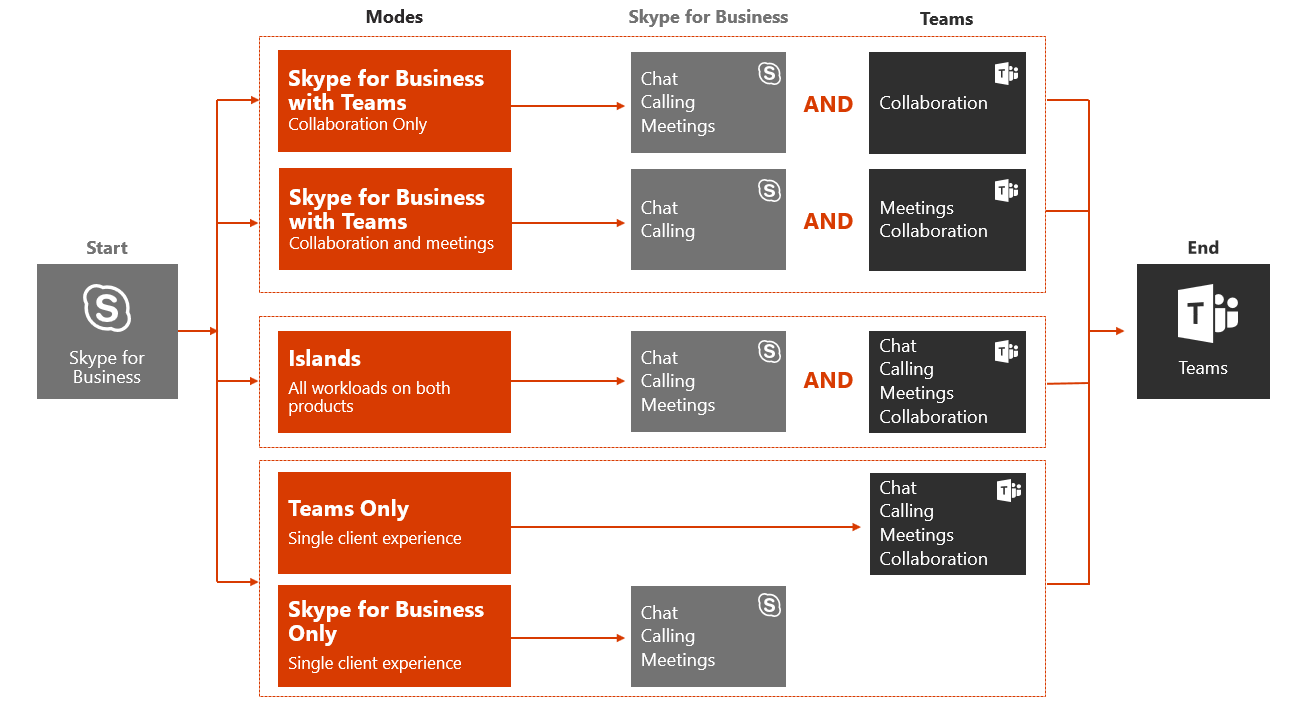
Image provided by: https://docs.microsoft.com/en-us/microsoftteams/upgrade-and-coexistence-of-skypeforbusiness-and-teams
Now that we know how these terms are defined, we can dig a bit deeper into how each of these paths can be managed within your organization.
Which path is right for you?
Managing Coexistence in Microsoft Teams
Coexistence will be managed using the TeamsUpgradePolicy which will allow us to set the specific Teams upgrade mode. The mode will govern the following:
- Routing of incoming VOIP calls and chat messages (IM’s)
- The client in which you can initiate the message or call (Teams or Skype for Business)
- The service in which you can schedule a meeting (Teams or Skype for Business)
*Note: You will always be able to join meetings regardless of the mode. The mode is only controlling what we use to schedule the meetings.
These mode will be applied on a per user basis and can be assigned using either the Teams Admin Center or PowerShell. In addition, these modes can be assigned to those of you using Skype for Business on-premises. Please note, the Teams Only mode would be the only exception to this rule, as it requires your Skype for Business account to be homed in Skype for Business Online. As mentioned earlier, you can assign these modes on a per user basis. However, you also have the ability to configure a mode to be the org-wide setting (tenant default).
*Note: Per user settings will override a org-wide setting.
Lastly, when managing coexistence it is important to understand that you do have the flexibility of mixing and matching different modes across your organization. This means you can have some users on Islands mode while other users are on Teams Only mode. However, you should keep this to a minimum as it can create lots of confusion around management of Teams by having different functionality of Teams from one user to the next.
Different Coexistence modes
As you see in the table below there are 5 different coexistence modes to choose from:
- Teams Only
- This is the end state of a user being upgraded.
- All calls and chats will land within Microsoft Teams regardless of where they originated
- All meeting scheduling will be performed only within Teams
- Core collaboration set will be enabled (teams, channels, bots, apps, tabs, file sharing, etc.)
- Skype for business application will still be present but serve in an optimized meeting mode configuration where they will be unable to create new chats or new VOIP calls
- 3PIP phones will continue to work with limited functionality via a cloud gateway service
- Teams presence will be shown in both systems
- Outlook add-in will only include the ability to schedule meetings within Teams
- End users can still join meetings from their respective clients
- This is the end state of a user being upgraded.
Note: All new tenants created after October 2018 (with less than <500 users) will have Teams Only mode set as the default.
- Skype for business with Teams collaboration and meetings (Meetings First)
- Targeted and optimized for Skype for Business on-premises organizations using Enterprise Voice. Chat and VOIP calling will remain in Skype for Business, while meetings scheduling and collaboration will be within Microsoft Teams.
- Alternative to islands mode as this will prioritize the Teams meeting experience
- Meetings are created in Teams but IM, VOIP calling, and presence will remain within Skype for Business
- Skype for Business presence is shown in both systems
- Outlook will only show the Microsoft Teams add-in for meeting scheduling
- No overlap between Teams and Skype for Business in this scenario (IM, VOIP calling, and presence are on in Skype for Business and off in Teams)
- Regardless of the mode assigned to the user the end user can still join meetings on their respective clients
- Targeted and optimized for Skype for Business on-premises organizations using Enterprise Voice. Chat and VOIP calling will remain in Skype for Business, while meetings scheduling and collaboration will be within Microsoft Teams.
- Skype for business with Teams collaboration
- Leverages the Skype for Business client for IM, VOIP calling, and meeting scheduling. The only piece in Microsoft Teams will be the collaboration aspect (teams, channels, bots, apps, tabs, file sharing, etc.)
- Alternative to Islands mode due to benefit of predictability and interoperability of communications
- Skype for business remains unchanged for chat, VOIP calling, and meeting capabilities but adds in Teams collaboration capabilities (teams, channels, access to files in O365, and applications)
- Teams communication capabilities like private chat, VOIP calling, and scheduling meetings will be disabled by default
- Outlook will only show the Skype for Business add-in for meeting scheduling
- No overlap between Teams and Skype for Business in this scenario (IM, VOIP calling, meetings, and presence are on in Skype for Business and off in Teams)
- Skype for Business presence will be available in both systems
- Regardless of the mode assigned to the user the end user can still join meetings on their respective clients
- Leverages the Skype for Business client for IM, VOIP calling, and meeting scheduling. The only piece in Microsoft Teams will be the collaboration aspect (teams, channels, bots, apps, tabs, file sharing, etc.)
- Skype for Business Only
- Specialized for customers only wanting to utilize Skype for Business
- Limits confusion by providing only 1 client to work with
- Incoming VOIP calls and chats will land in Skype for Business regardless of where it was initiated
- End user can only initiate calls and chats within Skype for Business
- End user can only schedule meeting within Skype for Business
- Skype for Business presence shown in both systems
- Outlook will only show the Skype for Business add-in for meeting scheduling
- Interoperability will be available with Teams Only users
- Users can still participate in Teams meetings they are invited to with Skype for Business client or Teams client (if Teams client isn’t installed they can join via the Teams Web Experience)
- Only supports basic chat, VOIP calling, and desktop sharing capabilities between Skype for Business and Teams
- Specialized for customers only wanting to utilize Skype for Business
- Islands (side-by-side)
- This is the recommended starting point for organizations
- This is the default coexistence mode in Office 365
- Incoming VOIP calls and chats will land in the same client as the originator
- User has ability of leveraging both clients (Skype for business and Teams) side-by-side
- No interoperability is needed in this approach since Skype for business conversations stay in Skype for Business and Teams conversations stay in Teams
- Presence is completely separate between the two systems
- Chat, VOIP calling, and meetings will be available in Skype for Business
- Chat, VOIP calling, meetings, and collaboration will be available in Teams
- No restrictions being placed on the Teams client in this approach
- Phone System/CCE/OPCH features will only be supported in Skype for Business while in Islands mode
- Direct Routing not supported in Skype for Business
- Feature sets overlap
- This is the recommended starting point for organizations
Note:
- The ability to join an existing meeting (whether scheduled in Teams or in Skype for Business) is not governed by mode. By default, users can always join any meeting they have been invited to.
- By default, when assigning either TeamsOnly or SfbWithTeamsCollabAndMeetings to an individual user, any existing Skype for Business meetings scheduled by that user for the future are converted to Teams meetings. If desired, you can leave these meetings as Skype for Business meetings either by specifying
-MigrateMeetingsToTeams $falsewhen granting TeamsUpgradePolicy, or by deselecting the checkbox in the Teams Admin portal. Note that the ability to convert meetings from Skype for Business to Teams is not available when granting TeamsUpgradePolicy on a tenant-wide basis. - Regarding Skype for Business Only mode, currently Teams does not have the ability to disable the Teams and Channels functionality so this remains enabled for now. However, this can be achieved by using the App Permissions policy to hide teams and channels.
This concludes the blog about coexistence and interoperability in Microsoft Teams. Check back very soon, as I plan on covering the requirements for managing coexistence as well as a deep dive into interoperability and federation between Skype for Business and Teams! I hope you have found this blog helpful and I look forward to seeing you in the next blog!
