Delivering success with Marketo requires best practice knowledge and expertise for marketing automation teams. This ongoing Marketo Essentials series shares tips and expertise you can put to use in Marketo to do more and perform better.
Do you want to build Marketo programs faster? Today I’m going to show you how to use program templates and tokens to get more done in Marketo. It doesn’t take an advanced certification level to understand that program templates are a great idea. The top reasons to use them generally are:
- Efficiency
- Accuracy
- Sustainability
- Flexibility
- Ensuring best practices
- Consistency
Which Program Types Need a Template?
Any type of program you know will need to be built again should have a program template. These types of programs typically include:
- Online Advertising
- Webinars
- Events
- Emails
- Blogs
Tokens Are Your Secret Weapon
Tokens are where you save time working inside your templates.
Start with reviewing your landing pages and emails from top to bottom to find all the elements you can transform into tokens. This includes images too. Don’t skip any assets in the program. Your confirmation email will have tokens your invite emails won’t (like Add to Calendar). You want to catch them all in one pass.
Put these elements into a list (a spreadsheet works great for this) so you have a master list for your program. Now you can begin creating tokens inside your program on the My Tokens tab.
Here is an example of tokens you would find inside a webinar program template.
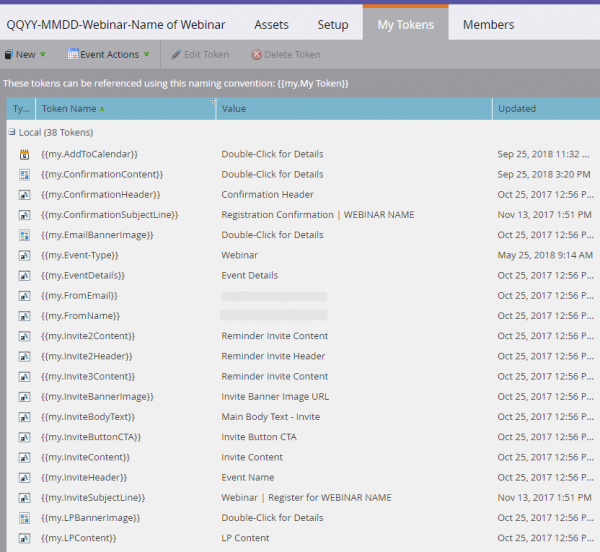
Populate Your Program Assets
After you have created your tokens, you can populate your program assets. Open your landing pages and emails and insert the tokens wherever the custom text and images will display. When you are done, your email and landing pages will look something like this:
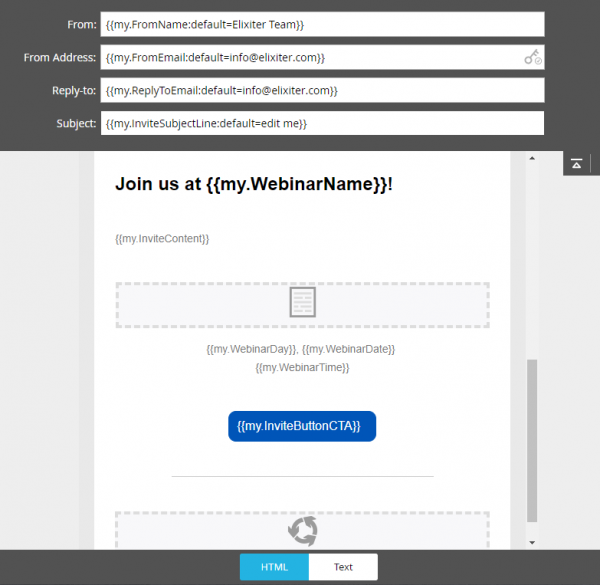
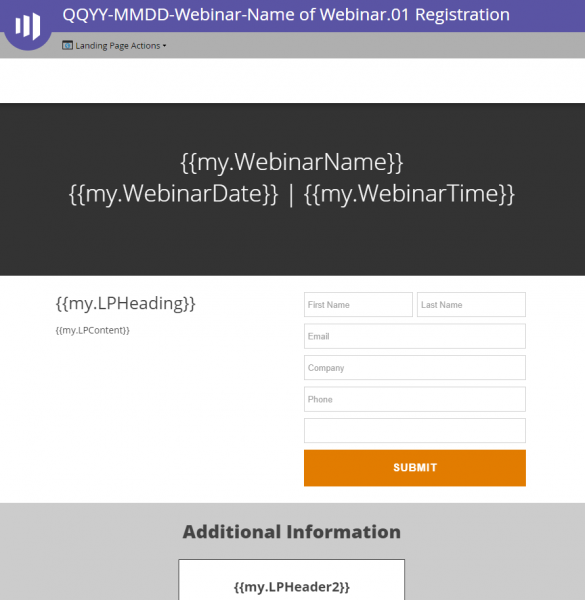
Save Your Program as a Template
Now save your program as a template in its own folder. I recommend clients create a separate folder named Program Templates (or something similar) so it is very clear for all users this is where all programs should be cloned from.
Then you can repeat these steps for all your program types. When you are done, your folders will look something like this:
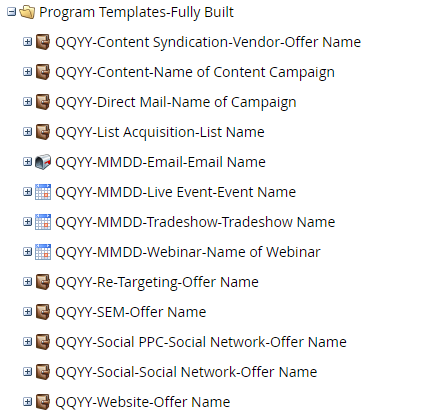
Now, when you need a new program, go to your template, right-click and choose Clone. To populate your tokens, open the My Tokens tab in the program. That’s it! You’re all set to build programs faster in Marketo with templates and tokens.
Want to learn more about Marketo? See our blog posts on Marketo

