Welcome back! In Part 1 of this series we discussed an overview of what the new Teams Adoption Hub was and how the hub is broken down into three different adoption phases:
- Start
- Experiment
- Scale
Of those three adoption phases mentioned above, today we’ll be focusing on adoption phase 1 (Start), which includes gathering your team, setting up your team, and starting to use Teams to begin planning your Teams adoption. By using Teams while planning for the adoption of Teams it will give you better familiarity with the technical pieces of the product thus giving you a deeper insight into how/what things may need to be considered when it comes time for a larger scale deployment. Before we jump into adoption phase 1 (Start) you’ll want to make sure that you have covered all adoption prerequisites (planning phase), this includes:
- Teams must be enabled! – This might seem obvious, but before the adoption of Teams you should have done some type of planning to get you to this point. Lucky for you Microsoft has this documented very thoroughly and they walk you through all the planning steps that must be completed prior to your Teams adoption.
- Download the desktop and mobile applications for Microsoft Teams!
Great, now that we have those prerequisites completed we can jump right into phase 1!
Assemble your Team
Not quite as exciting as The Fantastic 4, The Justice League, or The Avengers but equally as important! Assembling your team is critical to the success of your project, with that said below is a list of the essential roles that you should have for a successful implementation:
| Role | Responsibilities | Department |
|---|---|---|
| Executive Sponsor | Communicate high-level vision. Connect Teams implementation to core mission and priority initiatives at the company. | Executive Leadership |
| Success Owner | Ensure the business goals are realized from the Teams rollout. | Any department |
| Program Manager | Oversee the entire Teams launch execution and rollout process. | IT |
| Champions | Help evangelize Teams, support skill building, and provide usage insights. | Multiple departments |
| Training Lead | Manage and communicate training content about Teams. | IT or other |
| Department Leads (Stakeholders) | Identify how specific departments will use Teams and encourage engagement. | Any department (management) |
| IT Specialists | Oversee all technical aspects of implementation, including integrations. | IT |
| Communication Lead | Oversee company-wide communications about Teams. | Corporate Communications, IT, or other |
| Community Manager | Manage day-to-day Yammer network activity. Provide guidance and best practices. | Multiple departments |
The roles listed above should give you a good idea of what will be needed to execute all of the responsibilities required. Depending on your organization you may have multiple roles being executed by a single individual, but at the end of the day you will just need to make sure everyone has their roles clearly defined and they understand what areas they are expected to execute on.
Understand what teams and channels are
If you are new to Microsoft Teams it is crucial to understand how exactly the tool is structured which includes, what they are, how they are created, who has access to them, and what capabilities they have. First off, let’s define what exactly a team and channel are.
- Team – A team is a collection of people, content, and tools that work together to produce a business outcome for your company. Teams are built on Office 365 Groups, and changes to Office 365 group membership sync to the team.
- Channel – Channels are the collaboration spaces within a team in which the actual work is done.
Note: To learn more about teams and channels, check out the official Microsoft documentation here.
Now that we know what exactly a team and channel are, we need to understand the Teams access types:
- Private Team – Restricted to team members approved by the team owner. This type of team is typically used for project teams who want things locked down to just that specific subset of team members.
- Public Team – Open to anyone in the organization, allowing anyone to join at anytime. These types of teams are handy for collaboration across different departments in an organization.
In addition to types of teams available, it is important to understand how you should structure your teams and channels within your organization. Microsoft provides a great illustration on organizational and project models outlined below:
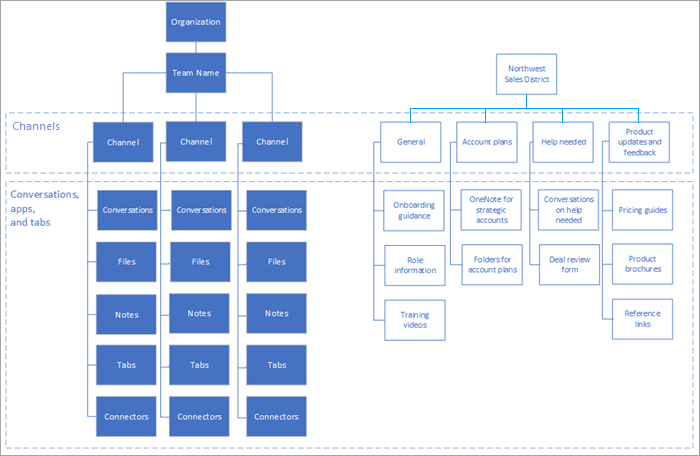
Illustration provided by: https://docs.microsoft.com/en-us/MicrosoftTeams/teams-adoption-understand-teams-and-channels
In the illustration above you can see two different breakdowns, one for an organizational team (left side) where you’ll see the structure of Teams from the top being the organization itself which has a team that consists of multiple channels and within each channel you have conversations, files, notes, tabs, and different connectors. The other breakdown on the right side gives specific examples of what a project team would look like. In this example, you’ll see different channels (General, Account plans, Help needed, and Product updates and feedback) which consist of different conversations, files, apps, etc. based on the channel that they reside in. We’ll discuss the structure in greater detail in phase 2 but for now, this should give you a good idea of what your team and channels would look like. There is no better way to drive adoption of Microsoft Teams than to actually use the product. With that said, now comes the time to create your first team(s) in Microsoft Teams!
Creating your first teams
When creating your first teams it is important that everyone is on the same page with how to use and operate Teams. Microsoft provides some great examples of some team names as well as some proposed channel names to get you started:
| Team name | Proposed channel names |
|---|---|
| Get to know Teams | General Say hi How do I? Feedback Ideas for future teams Support |
| Microsoft Teams Implementation | General Awareness and Adoption Business Engagement Early Adopter Program Feedback and Insights Security and Compliance Strategy and Planning Service Health and Incidents Training Watercooler Chat |
| Teamwork Champions | General Best Practices, Training, and How To Champion Corner Feedback and Support Program Leads Social Hub |
Of the channels listed above Microsoft also recommends that you pin the following team/channel names to have the most important topics at the forefront. These include:
| Team/Channel Name | Pinned Tab |
|---|---|
| Microsoft Teams Deployment | |
| General | Web tab: Teams documentation |
| Awareness and adoption | Teams Adoption Hub Microsoft Teams Customer Success Kit |
| Business engagement | Wiki – Engagement guidance Form – Request for Teams consultation List – Engagement requests |
| Early adopters | Pinned feedback community OneNote for FAQ and common themes |
| Feedback and reporting | Pinned Office 365 usage report (for Office 365 admins only) |
| Security and compliance | Microsoft Trust Portal Security and compliance documentation Roadmap |
| Strategy and planning | Collaboration North Star PowerPoint Service Adoption Project Plan |
| Training | Custom learning training portal Teams online training |
| Teamwork Champions | |
| General | Use for program announcements Pin champion program overview |
| Best practices | Best practices for teams, channels, and chats PowerPoint Team lifecycle |
| Champion Corner | Meeting notes and presentations |
| Social Hub | RSS connector: Teams blog and driving adoption blog |
| Training and How To | Your training portal link |
Once you have your teams and channels created you should start getting into the habit of using all of Teams capabilities which includes Teams chat, voice, video, channels, and resources to run the remainder of your project. By leveraging Teams for all aspects of your project this will only made the adoption process smoother and more efficient. Microsoft recommends that you try to avoid breaking things up between other products like Outlook for emailing and instead have everything outlined within Teams. By following these recommendations you practice what you preach and be able to help your early adopters by modeling the behavior that you intend for them to follow!
Is your organization ready for Microsoft Teams?
The last and arguably most important topic in your Start phase is ensuring that your organizations readiness for Microsoft Teams. There are 3 things you need to take into consideration when assessing your organizations readiness for Teams:
- Assessing your stakeholders – Make a list of your core stakeholders and business leaders. You’ll want to ask each individual some questions like:
- Are you friendly with new technology?
- Are you willing to use unsanctioned technology in order to drive results and improve the overall experience for your team members?
- Are you under a great deal of pressure to provide key business results?
- What is your satisfaction with our current technology?
- Are you willing to evangelize your experience with Teams to assist in the transition to Microsoft Teams?
- Do you have a positive relationship with other members of this project team?
- Are you fine with being viewed as an “agent of change” within our organization?
These are some great initial questions to ask to get the ball rolling however if there are others you can think of feel free to add them or change these as you see fit.
- Identify your early adopters – Early adopters will be your users that are eager to try Microsoft Teams out. Your early adopters should share traits regardless of the size or industry that you reside in. Your early adopters will need to be risk takers since they’re going to be some of the first users leveraging the product.
- Assess your readiness for change – As with any change, not everyone is going to be welcoming to new technology. To help in your efforts to assess your readiness, Microsoft has provided a helpful guide that you can find here. In addition it is important to ask these questions:
- What percentage of your users fall into each of these buckets? (Change Resistance)
- Early adopters: request the solution before it’s available.
- Informed users: use the solution once its value is proven.
- Dissenters: push back on any change.
- What is their competency for change? (Training)
- Self starters require only a link to a video.
- Team builders do well with group training.
- One-to-one learners require personal support.
- Outside of this project, are there any other changes happening in your organization? (Adaptability) These changes don’t necessarily even need to be technical changes to the environment but can also include things like office moves, divestitures, mergers, reorgs, etc.
- None
- 1-3 changes
- More than 3 changes
- What percentage of your users fall into each of these buckets? (Change Resistance)
All of these aspects mentioned above are critical to the success of Teams within your organization. Following these guidelines will guarantee a smoother transition to Teams and help pave the way for your larger migration efforts whether it be an organization of 50 or 50,000 users. For a full breakdown I encourage you to check out Microsoft’s documentation on this phase here, and I will see you in the next blog article on Part 3 — Experiment!

