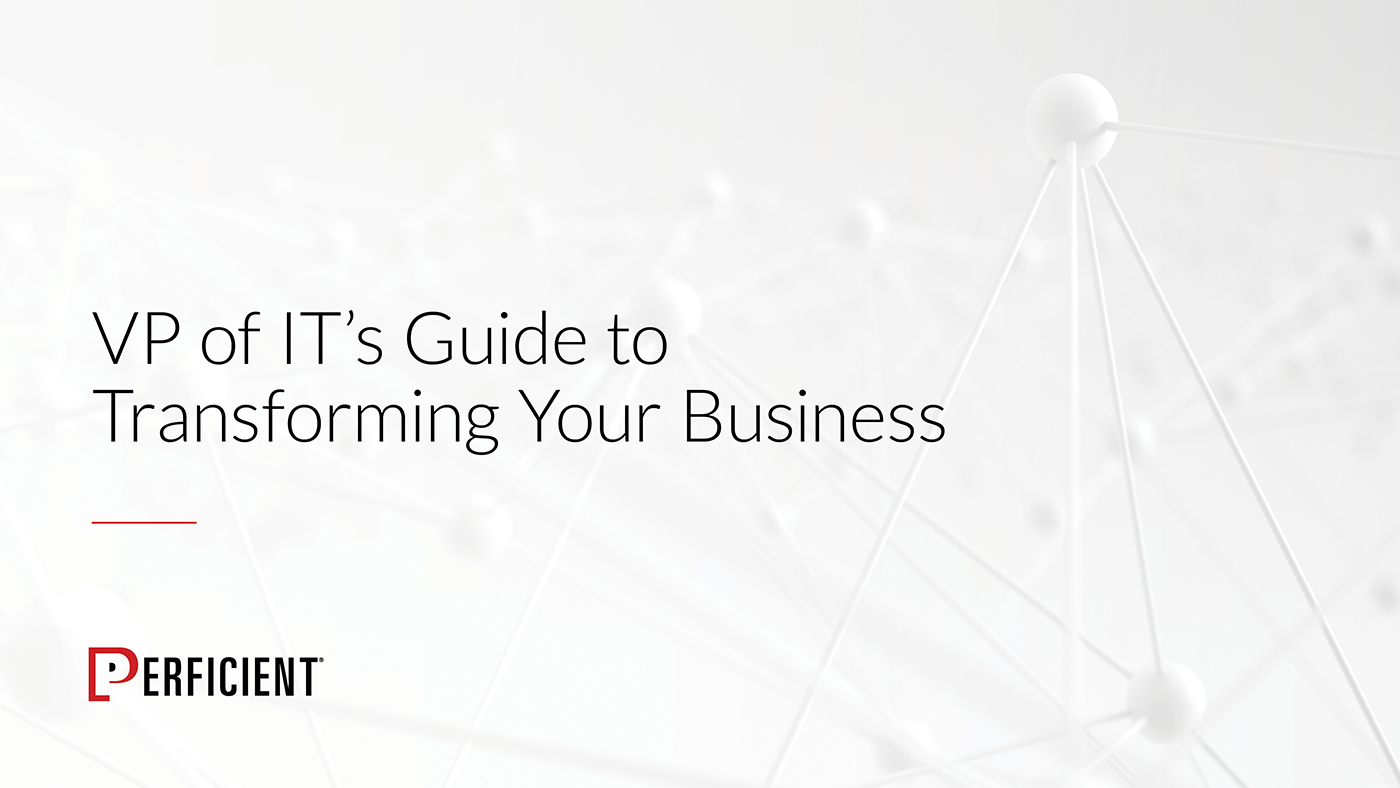Many organizations are now trying to adopt Teams at a rapid pace. However, adopting a new product like Teams alongside Skype for Business is no easy task and can create confusion if not implemented properly. My intention with this article is to discuss how to properly pilot Teams for your organization so you can test your readiness prior to rolling it out for everyone. First, let’s discuss what exactly a pilot is and how it should be used in your journey from Skype for Business to Teams.
What is a pilot? Why is it important?
Simply put, a pilot in this scenario is a realistic validation on how Teams will be implemented within your organization but just on a smaller scale. This pilot will consist of your actual end-users (not IT) and should include a formal test plan and feedback channel to gather insights. A pilot can be thought of as a dry run prior to deploying Teams organization wide. By enabling Teams for just a subset of users you can establish early adopters/champions to promote Teams with others in your organization, detect and mitigate issues, and finally validate technical and organizational readiness. This will help you in the long run, as you will be able to find and fix any unforeseen issues prior to rolling out Teams for everyone thus ensuring a positive user experience.

Image provided by: https://docs.microsoft.com/en-us/microsoftteams/journey-skypeforbusiness-teams
How to conduct a pilot
There are six steps that should be followed to ensure a successful pilot. Although a pilot may be seen as a trial run it is important to remember that these users will be relaying their experience with other non-Teams users and any negative user experiences could severely impact their perception of Teams. With that said, please be sure to follow these steps:
Define Pilot Logistics
This basically just means defining what exactly you want/need to do. This should include:
- Defining stakeholders – Users that will be held accountable for project success
- Selecting use cases/scenario – Outlining use cases for using Skype for Business today that you’ll want to cross reference with Teams
- Understanding the roadmap – Understanding your pilot test plan so you clearly define a starting point and end goal
- Set goals and success criteria – Defining what success looks like for your pilot
- Planning a timeline – Assigning dates to tasks and clearing outlining when you want to start and finish the pilot
- It is typically recommended to allow ~30 days for adequate testing
Select Pilot Users
This will include defining who you think would benefit most from using Microsoft Teams. You can do this by:
- Determining a good cross-representation of personas and use cases (not just IT)
- Including those with the highest usage in Skype for Business
- These are great users to choose since they can bring different scenarios to the table that you haven’t accounted for/considered
- Including some help desk users so they can verify readiness to take calls from end users
Design Test Plan/Feedback Loop
A formal test plan will allow you to run through a series of real-world tasks that align with your use cases. The main piece here validating applicability, which can be validated by:
- Defining a clear test plan to offer structure
- Leveraging real-world use cases and scenarios from Skype for Business
- Outlining your testing cadence
- Creating a feedback loop (such as an online survey) for accurate and helpful user sentiment
Create Communications
One of the most important steps is creating your communications. There are many different ways to inform your end users but e-mail is often the preferred method. By creating communications you are able to:
- Informing and setting expectations for your end users in the pilot
- Driving participation with targeted value messaging
- Including links to training and support
Note: You can find some great sample emails and other pilot resources here.
Conducting the Pilot
Now comes the fun part, actually starting your pilot. This all comes down to how you choose to manage your pilot expectations. Microsoft’s recommendation in this scenario is to:
- Ensure communications have been sent and you have allotted enough time for participants to digest the information
- Have a weekly cadence check with your project team to:
- Monitor usage + network health
- Track feedback in a timely manner
- Review help desk tickets
By doing this, you can perform the correct remediation steps to keep your pilot on track!
Note: Teams is on by default, but it is always a good idea to ensure all pilot users have Teams enabled just in case.
Evaluate your Go-forward Plan
Last but certainly not least, is your go/no go plan. This step defines where you go from the time that the pilot completes and whether you need to go back and reassess some aspects of your deployment or continue to proceed with a full organization-wide move. For this step, you should:
- Assess your results and determine the next steps. This may include:
- Running Teams and Skype for Business side-by-side for some scenarios
- Running Teams and Skype for Business side-by-side for all scenarios
- Continuing with Skype for Business “as-is” and reassess your pilot until the roadmap better meets your needs
Although your mindset may be “full steam ahead” it is very important to take a step back at the completion of the pilot to ensure your end users and your staff are ready to partake in this journey to Teams. Our goal is not to jam Teams down the throats of our users but instead to get them excited to adopt this new and exciting hub for teamwork. With all that said, this Skype for Business to Teams journey is not one size fits all, so by utilizing this pilot you should have a good indication of whether or not Teams is right for your organization! For a full breakdown straight from the horse’s mouth I encourage you to also check out the Microsoft documentation here.