In early September, Amazon released a revised version of the Amazon Connect CTI adapter for Salesforce (v2), adding several new features and allowing for a deeper integration between the contact center and CRM.
The following articles contain the official announcement:
- Building an automated AI experience with Amazon Connect and Salesforce Service Cloud
- Amazon Connect Salesforce integration
Just like its previous version the new Amazon Connect CTI Adapter enables agents to take calls directly from the Salesforce UI using the Amazon Connect softphone (Contact control panel, i.e. CCP). However, the revised adapter version also comes with an advanced integration component – a serverless Lambda application. This provides a highly customizable integration point between Amazon Connect and Salesforce. This blog posts will highlight how this feature can work with the new CTI adapter. As a result, we get closer to providing a truly personalized experience for call center callers.
Please note that we the Salesforce Lightning experience with the Service Console, but most functionality should work similarly in Salesforce Classic. Also, more details on deployment and configuration are available in the official setup and installation guide.
What’s possible?
1. Display call attributes
During an IVR interaction, a caller may be asked to navigate through different menu options. Based on their choices a call can be flagged with keywords that are meaningful to the business and re-surfaced to an agent once the call is answered in Salesforce. These contact attributes can show which route the caller took in the IVR or store custom input such as a pin or e-mail address. Outside of Salesforce attributes can be surfaced in a custom agent console however, the new CTI adapter makes it easy to surface these attributes for the agent inside a pop-up window. Combined with Salesforce’s ability to track previous interactions this can help the agents work more efficiently and avoid asking the caller for details they already provided.
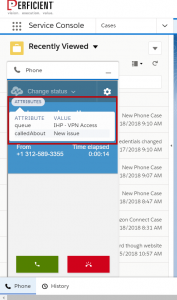 2. Enhanced Screen-pop search
2. Enhanced Screen-pop search
The serverless Lambda application allows for a more advanced screen pop search, beyond an Account or Contact page. In the screenshots below, we are using the special attribute acsf-screenpop-search in order to display a Case object based on a case number the customer specified in the IVR. We can leverage the return value from the Lambda application and pass it as an enhanced search attribute before the call gets connected.
In the example below, a caller dialed in to look up the status of their case. Amazon Connect gathered the number of the case and offered relevant self-help options. Once ready to connect to an agent instead of opening the contact page and having the caller repeat the case number the same record was surfaced to the agent using the enhanced screen pop search.
3. Customized call wrap up
The new CTI integration logs inbound calls in the makes it easier to track inbound calls by logging calls under the activity history This makes it easier to report on. Once a call has ended, an agent will automatically go to AfterCallWork status to perform after call activities. Once this happens a call task screen will automatically pop up within Salesforce to document the outcome of the call. An agent can log additional call notes and assign a custom call disposition. With the new integration package, it’s even possible to add a list of pre-made disposition codes. This allows us to pre-build a list of codes that fit most call needs.
In the example below, the outcome of the call was an escalation and the agent was able to note the reasoning and categorize the call for reporting.
4. Pass call center data to Salesforce
Since Amazon Connect’s contact flow engine allows for call flagging with custom attributes, it is useful to pass those variables to the CRM system. With this integration package, we gained access to the most common Salesforce API operations. In the picture below, we are showing an example on how to pass the ContactId in the Salesforce Case Description field.
This feature allows us to pass in any attribute collected during the call and determine which field within a Salesforce Object it should populate. As a result, we can tailor the integration based on the specific business requirements.
Personalized call handling
Considering all the features detailed above, let’s look at an example of how they all work together to provide a more personal interaction.
A customer calls into Amazon Connect to check on their case status. Using Lex and a custom contact flow we can easily capture their case number. We can also look up the latest update and offer the caller more details. Let’s say the case status has been updated through the self-service menu but the caller still wants to speak to a representative.
Using screen pop, custom attribute, and intelligent routing features, the call is delivered to an appropriate agent. This agent has all the details already collected by Lex and our contact flow and does not have to ask the customer why they are calling again. The agent can also greet the caller with their first name and pull up their entire history stored within Salesforce.
Once the call is wrapped up, an automated activity is generated, making sure the agent doesn’t get pulled into another call and forget to document the interaction. The call can be categorized as an escalation with a related description.
5. Play contact center recordings directly in Salesforce
After the call is over, using the new Lambda packet, it is also possible to show a call recording widget directly within a Salesforce Task.
The Task activity is automatically created once a call is wrapped up. From there, the agent fills out the required wrap-up information. The recording will be available within moments. In addition to the call recording widget, users can also see the ContactId from Amazon connect. It’s available through the Call Object Identifier field and you can use the contact search functionality to analyze the call.
Tip: Call recording view authorization depends on the Amazon Connect recording authorization. In order to see the call recording widget, a user will need to have the appropriate call center permissions. If some users need access to the same functionality as supervisors/ managers, this can be accomplished by adding the call recording permission within Amazon Connect on their security role. If there’s a bigger group of users that will need that type of access I would recommend creating a separate security role in Amazon Connect for Salesforce users.
To summarize, the new packet allows for a closer integration of the two systems. Back-end data exchange is bi-directional. We can get more call center visibility within Salesforce by passing in Amazon Connect data points. Also, we can open up the call center for more self-service and data lookup by pulling data in from the Salesforce API. All in all, the new CTI reduces the silo effect between the two systems, minimizes the need to repeat data for callers, improves internal workflow efficiently and helps agents understand call context beforehand, all to provide a better customer experience.
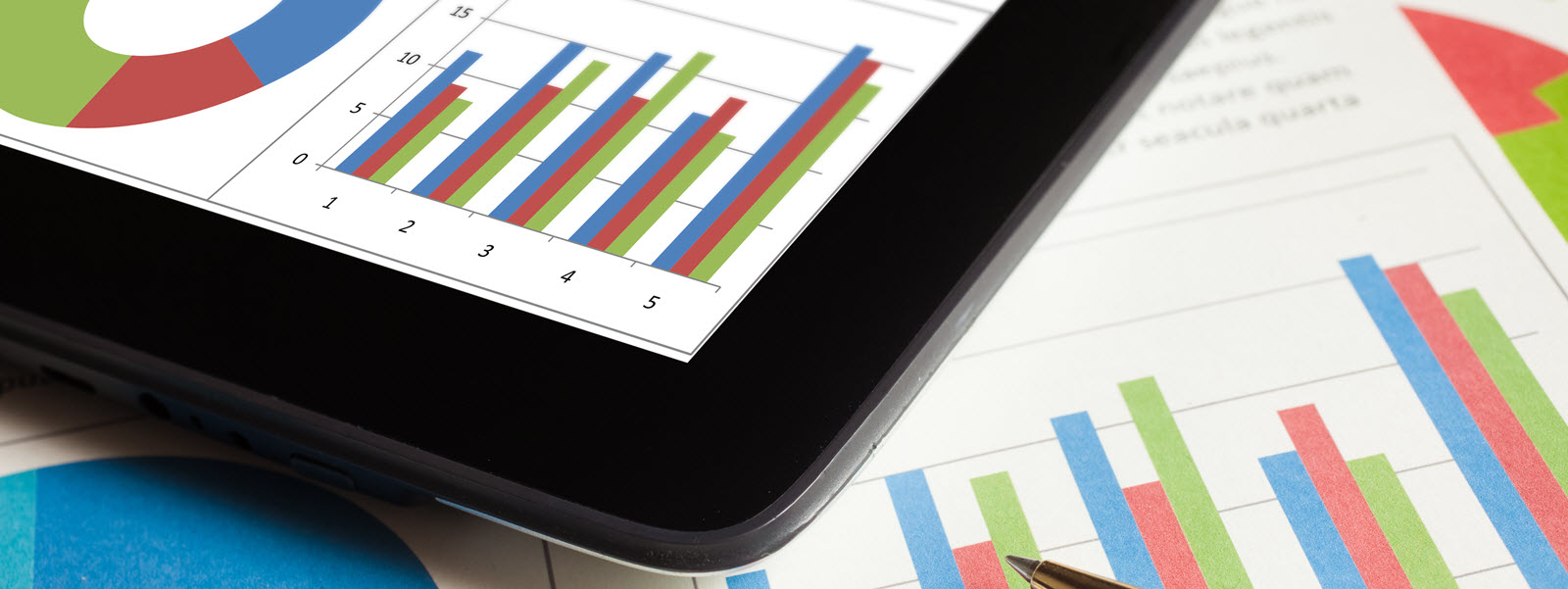
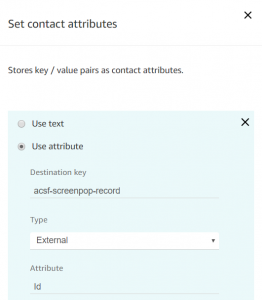
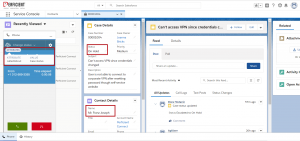

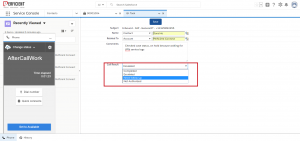
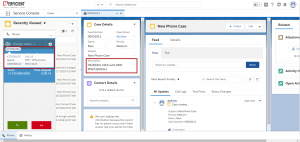
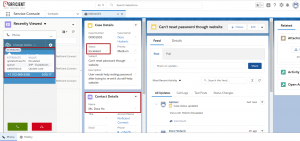
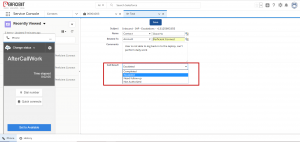
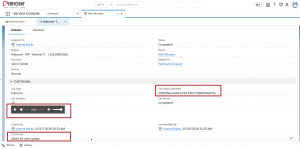
Is there a guide of some sort that you provide to show how the call attribute functionality was achieved?
Here’s the official integration setup guide (see page 83, Contact Attributes Display): https://s3.amazonaws.com/connect-blogs/Amazon+Connect+Salesforce+CTI+Adapter/Amazon-Connect-CTI-Adapter-for-Salesforce_Setup-and-Installation-Guide_v2.0_September_2018.pdf
Hope that helps!
Is there a way to customise the wrap up page further. We would want to use a dependent picklist for dispositioning.
It may be worth checking the newer version of the CTI adapter (v4 at this point) and evaluate if the changes help resolve this. Alternatively, you can custom-develop the wrap-up page within Salesforce and reference it instead of the default page in CTI settings.