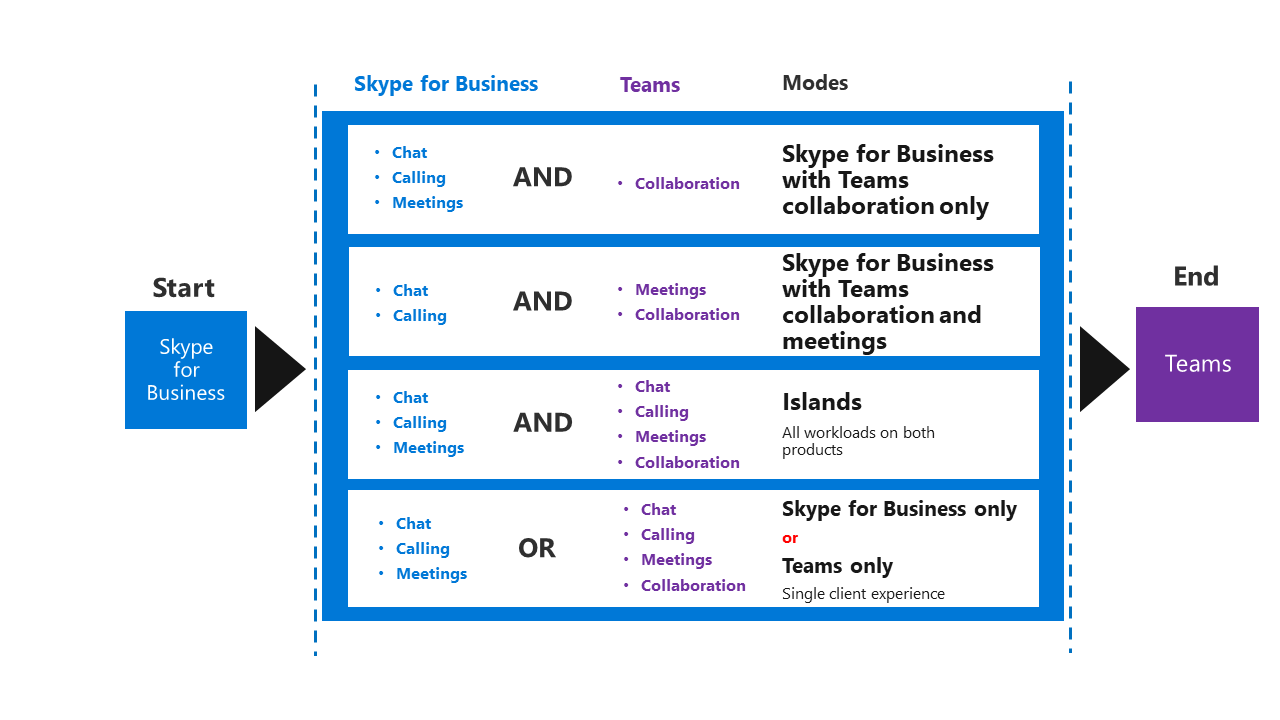One of the best ways to transition users over to Microsoft Teams is by enabling users to use Teams alongside Skype for Business. You will notice throughout this article that both Teams and Skype for Business have several functions that overlap. With that said, it is very important to review the different upgrade modes to determine which path fits your organization best. In this article we will be discussing the different upgrade and coexistence paths available.
Upgrade and Coexistence Modes
There are 5 different modes/paths to get from Skype for Business to Teams:
- Skype for Business with Teams collaboration-only mode
- Skype for Business with Teams collaboration and meetings mode
- Islands mode
- Teams-only mode
- Skype for Business-only mode
The table below will give you a good understanding of the 5 different modes as well as a way to visualize the upgrade scenario that your organization will need to take to meet the end goal of using Teams as your sole communications and collaboration solution.
Skype for Business with Teams collaboration-only mode
In this mode, Teams is configured to support teams and channels-based conversations only. This means that private chat, calling, and meetings will be disabled. This mode is recommended for companies wanting to introduce Teams to your environment while you continue to leverage your existing investment in Skype for Business.
Skype for Business with collaboration and meetings mode
In this mode, Teams is used for teams and channels-based conversations. In addition, users start using Teams to schedule and conduct meetings. This scenario works best if your users want to leverage some of the capabilities Teams provides with meetings, but business needs require you to retain enterprise voice capabilities in Skype for Business. Microsoft allows you to configure Teams to deliver Skype for Business with Teams collaboration and meeting capabilities to your entire organization (or some parts of it).
Islands Mode
This is the default mode. This option is used to deploy Teams separate from Skype for Business. In this mode, Teams user will immediately use Teams with all capabilities, while other users can continue using Skype for Business.
Note: Islands Mode comes with one-way interoperability that allows chat interoperability from Teams to Skype for Business when the following conditions are met:
- Teams user is homed at, and enabled for, Skype for Business Online
- Skype for Business user has never used Teams (or isn’t licensed for Teams)
This mode is used when you want users who are primarily using Teams to connect with other users in the organization who are still only using Skype for Business. For users who previously used only Skype for Business and now start to use Teams, they will have all their chats from other Teams users arrive in Teams. From that point on, they must keep running Teams to ensure they stay connected with the other Teams users in the organization.
Teams-only mode
This is classified as the upgraded mode, since Skype for Business no longer would be providing the basic IM, presence indicators, chat, calling, or meeting capabilities. In this scenario users in this mode must use Teams as their primary communications and collaboration tool. Once the user has been upgraded they can only use the Skype for Business client to join existing Skype for business meetings or meetings on Skype for Business organized by non-upgraded users or external parties.
Skype for Business-only mode
The last mode allows users who need to stay in Skype for Business to be configured as Skype for Business-only users. Users in this mode will not be able to use Teams and will only be able to communicate with Teams-only users by using the interoperability between Teams and Skype for Business.
Now that we’ve gone over each of the modes, let’s discuss the different approaches available in upgrading from Skype for Business (either on-premises or online) to Teams. There are two main types of upgrade journeys:
- Simple Upgrade Journey
- Gradual upgrade Journey
Simple Upgrade Journey
In this upgrade journey, you will first deploy Teams in Skype for Business with Teams collaboration-only mode for early adoption and evaluation. As a second step you will then implement Teams-only mode with the goal of retiring Skype for Business from your environment for all users in the organization whether this be quickly or over time. Below is an example of what your environment may look like today and how you should go about the simple upgrade journey.
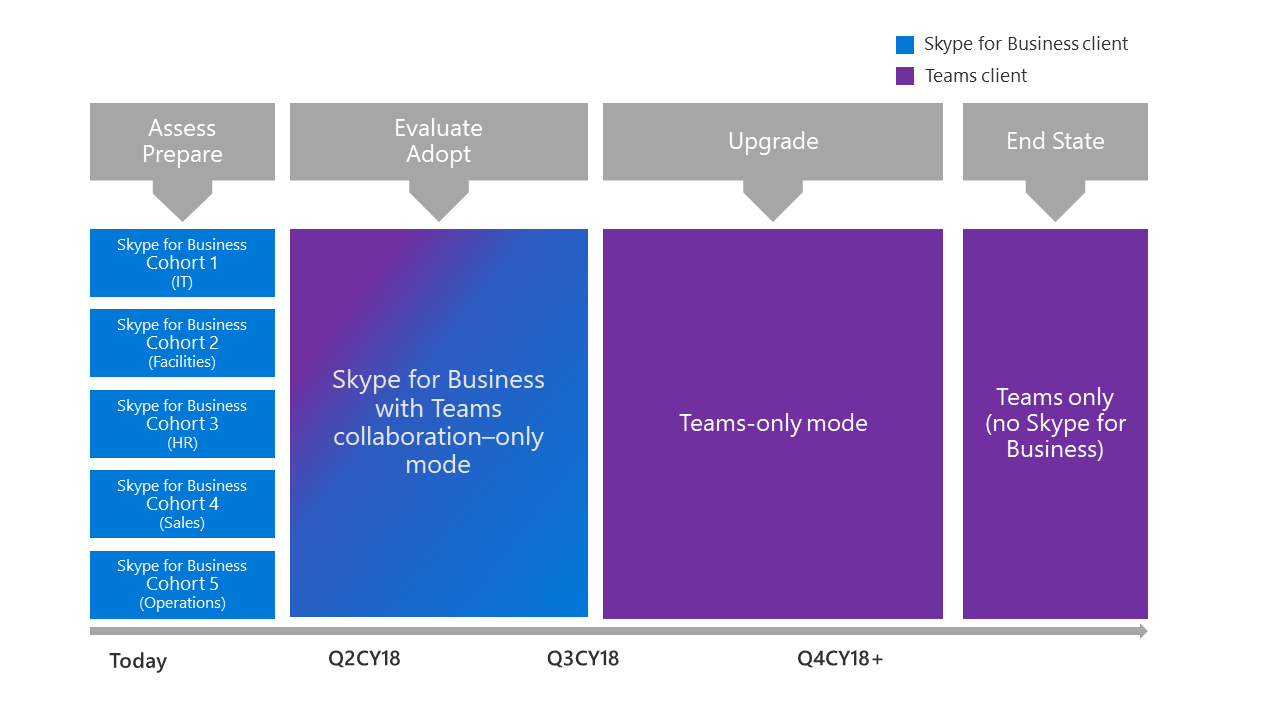
Gradual Upgrade Journey
In this upgrade journey, you will deliver the upgrade mode to a subset of users (also called a cohort) based on their communication and collaboration requirements. Over time, the entire organization can converge into using Teams only mode and then you will be able to retire Skype for Business. However, if you find that your organization needs to retain Skype for Business based on dependencies such as a UCMA based solution, or due to an ethical wall solution currently only available in Skype for Business; you can choose to upgrade a majority of users to Teams-only mode while still retaining Skype for Business users in one of the Skype for Business modes to cater to the dependencies. As you will see in the diagram below Teams is deployed in the organization by using different upgrade modes for different groups of users/cohorts. For example, you will see one cohort may be enabled for islands mode, while another group may be enabled for Skype for Business with Teams collaboration and meetings mode. This gives your organization flexibility on upgrading cohorts to Teams-only mode, since it is very likely your organization will have multiple cohorts that will be ready at various times.
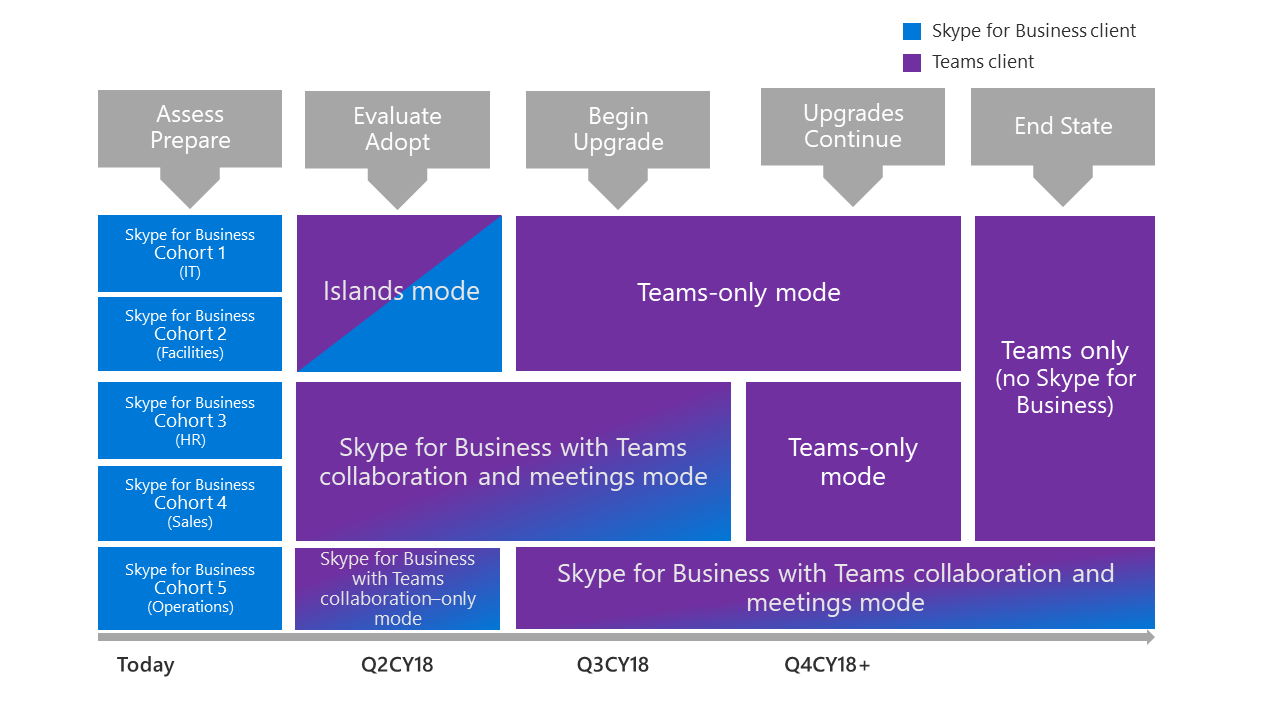
Important Note: If you are still using Skype for Business on-premises you will need to start planning to implement Skype for Business hybrid before upgrading users to Teams-only mode. Use MyAdvisor to guide your Skype for Business hybrid implementation. Please also note that Teams-only mode requires that users who are part of cohorts/groups be homed in Skype for Business Online, and a hybrid relationship between Skype for Business on-premises and Skype for Business Online tenant is required to facilitate the upgrade and interoperability between Skype for business and Teams. That said, in order to be upgraded to Teams-only mode you move to Skype for Business Online must be completed for the users who are part of the cohorts/groups. Microsoft has indicated that they are working on a way to simplify the mechanics of upgrading on-premises users to Teams by managing the migration to Skype for Business Online and upgrading the users to Teams-only mode in one step. This will be made available for Skype for Business 2019, as well as Skype for Business Server 2015 via a future cumulative update.
For more information on these upgrade scenarios specifically regarding the starting point, considerations, and journey that should be taken for each deployment model, please refer to the full Microsoft docs article here.