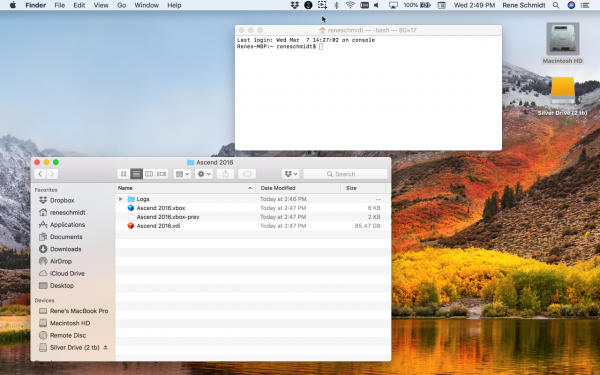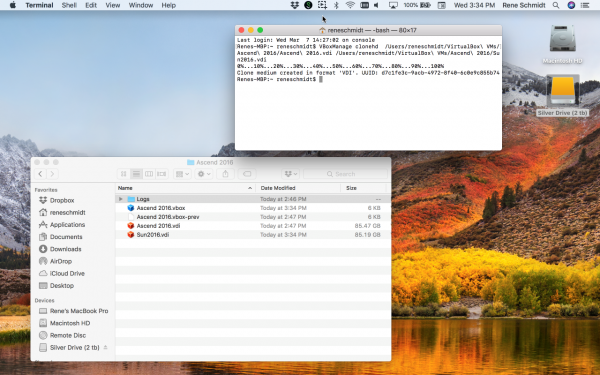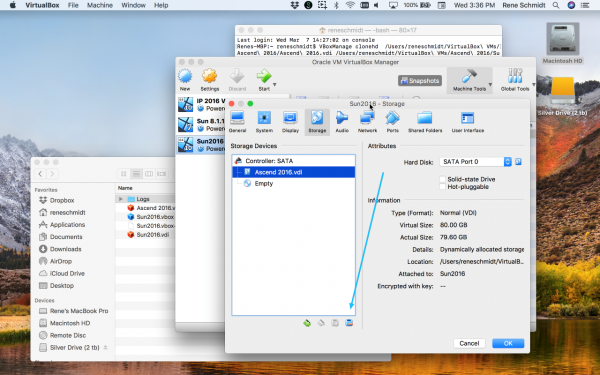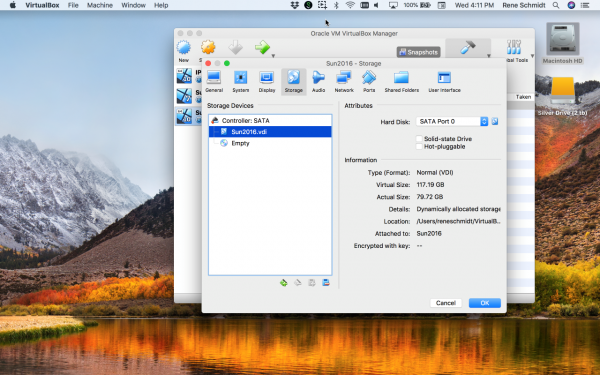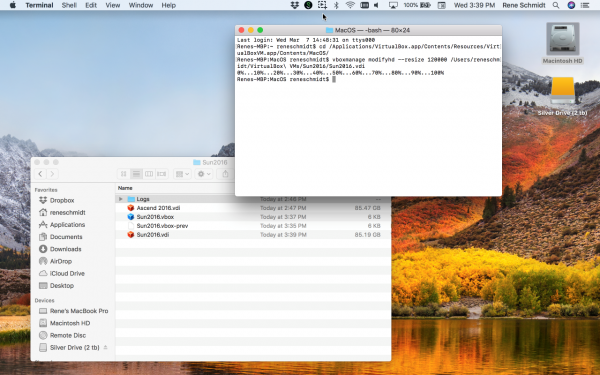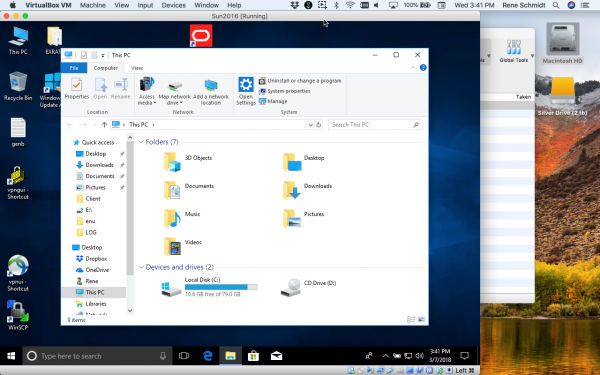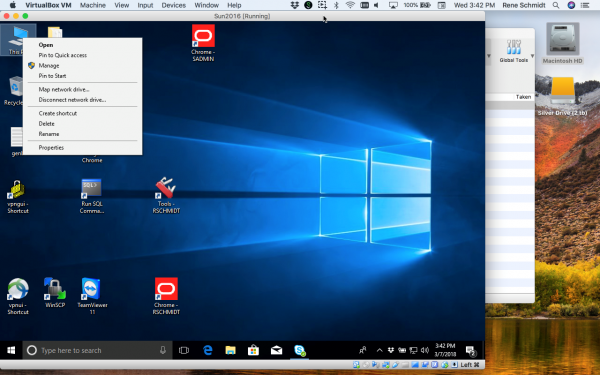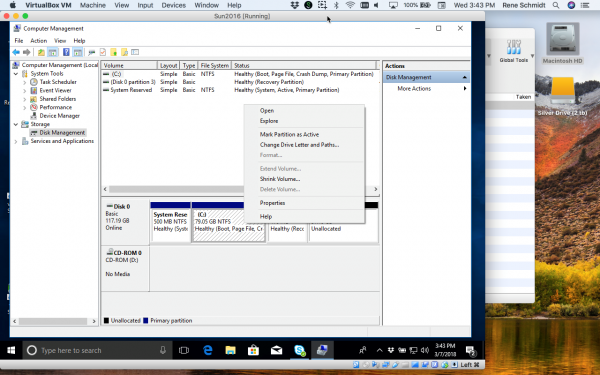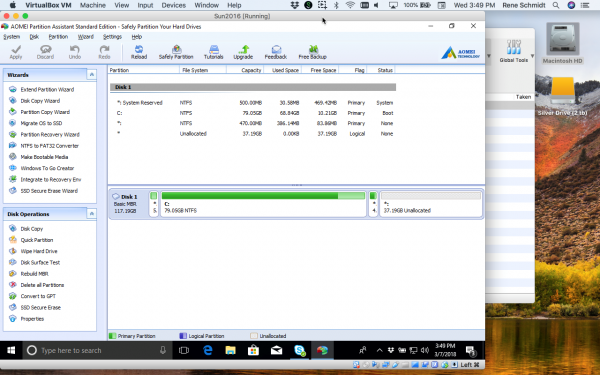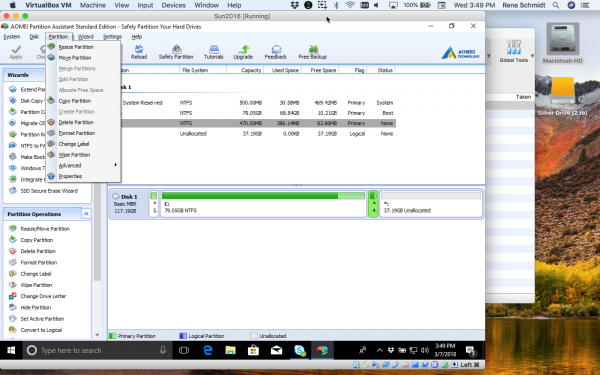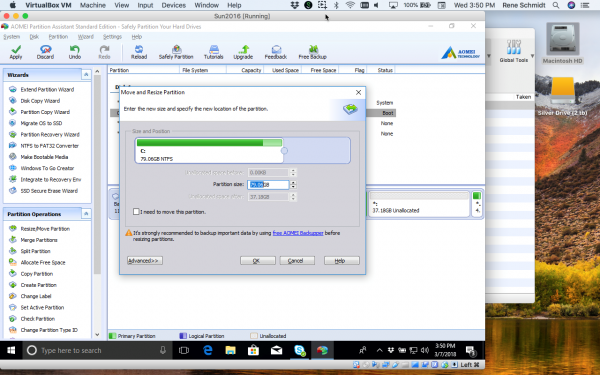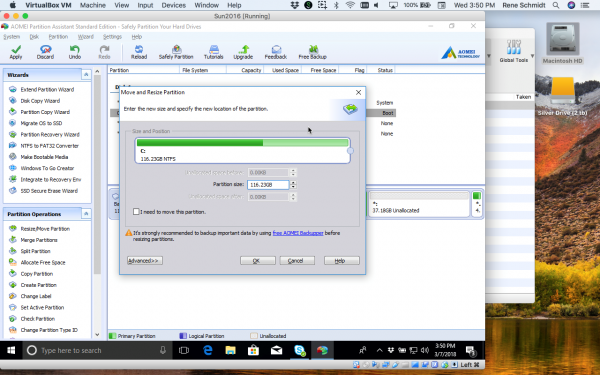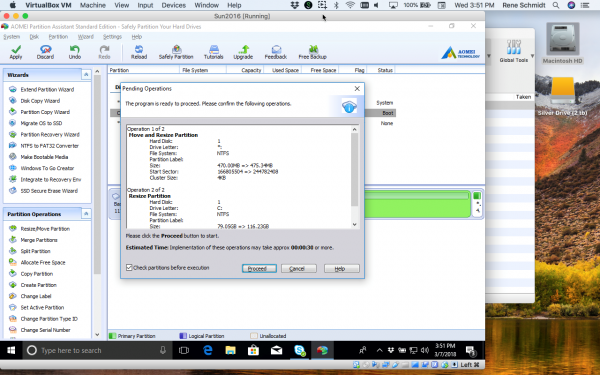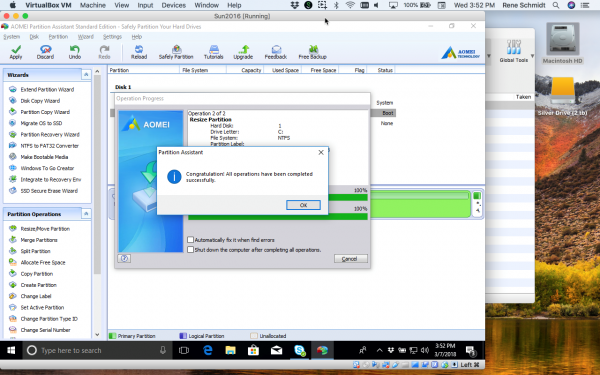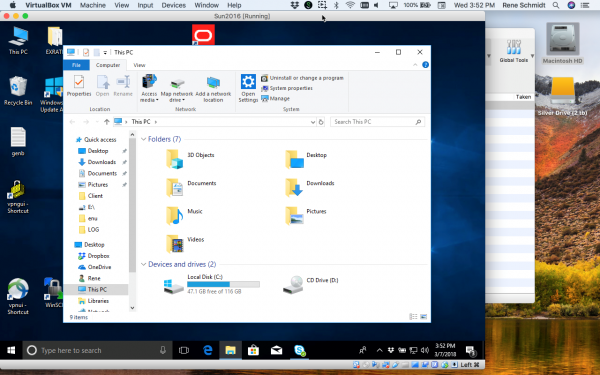I recently started working on a project where I am using Siebel IP2016. IP2016 uses Oracle XE for local development and requires a lot of free disk space to create and initialize the local database. I use Oracle’s excellent (and free!) VirtualBox version 5.2.8.
The specific virtual machine that I was using was a Windows 10 VM running on a Mac OSX host. The problem was that there was not enough free space on this VM to complete the task, so I decided to increase the amount of space allocated to this machine. Specifically, I wanted to add 35GB, which would increase the size to about 120GB.
Here is a screenshot showing the current .vdi file, which is about 85GB:
Before you begin, make sure you have everything backed up.
- Clone the .VDI file. The command is:
VBoxManage clonehd /Users/reneschmidt/VirtualBox\ VMs/Ascend\ 2016/Ascend\ 2016.vdi /Users/reneschmidt/VirtualBox\ VMs/Ascend\ 2016/Sun2016.vdi
You need to insert a \ in front of every space that is included in the path. So, my source path was:/Users/reneschmidt/VirtualBox VMs/Ascend\ 2016/Ascend 2016.vdi (2 spaces, so 2 \)
The time required to do this will vary – in my case it took about one hour.
So, now you can see we have a new .VDI file with the same size as the original.
- Tell VirtualBox to use the new .VDI file. Highlight the existing one and remove it:
- Add in the new .VDI file for the VM:
- Issue the command to resize the .VDI file:
vboxmanage modifyhd resize 120000 /Users/reneschmidt/VirtualBox\ VMs/Sun2016/Sun2016.vdi
- Launch your VM and check the size:
- Still 80! Right mouse click on your computer and choose Manage:
- Choose disk management. Select the C drive, right mouse click, and notice that Extend is greyed out. The reason is that Microsoft changed the way partitions work in Windows 10, and now there is a recovery partition between the C drive and the new partition that we just created. That means we can’t extend the C drive.
Note: The way to get around this is to use a free utility: AOMEI Partition Assistant.
- Highlight the recovery partition and choose Move Partition from the menu:
- Grab it and move it all the way to the right:
- Choose the C partition and select Resize from the menu:
- Select the Maximum:
- Select Apply and proceed from the toolbar:
It will take a few minutes to see it complete successfully:
- Finally, check your C drive: