Introduction
PBCS/EPBCS has the option of deleting and creating a member for Dimension without doing any refresh to the database. This feature was introduced later in on-Premise planning application and the same is available in PBCS/EPBCS. We had instances where user had to wait for sparse dimension members to get added by admin and then start entering the data but with this functionality user need not wait for Admin to complete the activity. This blog is based on a PBCS environment and should be the same for other environments, too.
Scenario
The users had a requirement to add members dynamically, as they don’t want to wait until the Admin adds the members. This blog explains the role of Planning users and Planning Administrators in adding and deleting the members.
2-Step Process for User
1. Dynamically add the members for Data Entry
2. Submit Data in the form.
4-Step Process for Admin
1. Create a new member in the appropriate parent.
2. Refresh the Cube.
2. Move the data from member created by user to the new member
3. Delete the member created by user.
Blog is based on a PBCS Demo application where we have a Sparse Dimension Project and user will be creating new project members dynamically from planning forms. We need to do few setups before enabling this option for user
Assumptions
Blog readers are expected to have the basic knowledge on creating Data Forms, Calculation Manager, Creating menus. Blog will be more focused on the Dynamic creation and deletion of Project member.
Setup
Setup 1: Create a new parent Unassigned in the Project dimension with Enable for Dynamic Children checked.

Setup 2: Set the Number of Possible Dynamic Children to 10.
Setup 3: Refresh the database.
Note
Refresh is required to make sure the PBCS creates the required placeholder for the dynamically created members. In PBCS we don’t have access to EAS Console but if you do similar settings in On-Premise then we can see the members created in Outline but they will not be shown in EPMA.
Business Rules
Rule 1 : AddNewProject
This rule is used by User to dynamically create a new project under the Parent Unassigned.
1. Navigate > Administer > Calculation Manager.
2. Goto Variable Designer
3. Create a variable {NewProject}.

Properties
Dimension – Projects
Limits – @Relative(“Unassigned”,0)
RTP Text – New Project
Dynamic Parent – “Unassigned”
4. Create a new Business Rule. Select the Begin node of the rule and check Create Dynamic Members
5. Click on Global Range tab. Select variable {NewProject} created in step 3.

Guide to Oracle Cloud: 5 Steps to Ensure a Successful Move to the Cloud
Explore key considerations, integrating the cloud with legacy applications and challenges of current cloud implementations.
6. Validate and save the Rule.
Rule 2: Move Project Data
This rule will be used by Admin to move the project data entered for dynamically created member under parent Unassigned to more appropriate Parent.
1. Navigate > Administer > Calculation Manager.
2. Goto Variable Designer
3. Create a variable {TargetProject}.
4. Create a new Business Rule.
5. Add a Copy Data node to copy the data from dynamically created member under Unassigned Parent to {TargetProject} member.

6. Validate and save the Rule.
Rule 3: RemoveProject
This rule will be used by Admin to delete the member created by user under Unassigned parent.
1. Navigate > Administer > Calculation Manager.
2. Goto Variable Designer
3. Create a variable RemoveProject.

Properties
Dimension – Projects
Limits – @Relative(“Unassigned”,0)
RTP Text – New Project
Dynamic Parent – “Unassigned”
4. Create a new Business Rule. Select the Begin node of the rule and check Delete Dynamic Members
5. Click on Global Range tab. Select variable {RemoveProject} created in step 3.

6. Validate and save the Rule.
Rule-set – Delete Project
Create a rule set combining the Rule 2 and Rule 3 so that both the rules can be executed in serial from the data form.
Data Forms
Form 1 : Add new project – User
Form created for user to enter create the new project dynamically and add the data. Add a menu which refers the business rule AddNewProject
Form 2: Delete Project – Admin
Form created for Admins to push the project data from Unassigned parent to the new parent and delete the member created by user.Add a menu which refers the business rule-set Delete Project.
After the above steps are completed and tested in test instance the admin needs to provide proper security to forms and Business rule.
Now coming back to objective of the blog, User will be creating a new project member Project1_Direct under the parent Unassigned
1. Open the data form Add new project – User
2. Call the business rule AddNewProject from menu.

3. New project member Project1_Direct gets created under Unassigned.
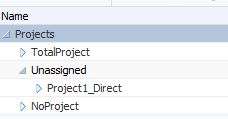
4. User can start entering the data in the form.
After user has completed the data. Admin will be doing the following task
1. Create the new project member Project1 under parent Direct.
2. Refresh the cube.
3. Open the data form Delete Project – Admin.
4. Execute the business rule-set
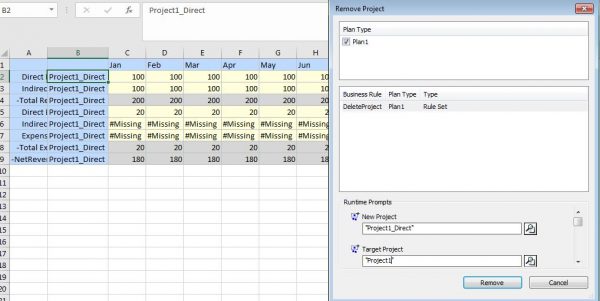
5. Project1_Direct gets deleted and the data moves to Project1 member.

Naming convention of dynamic member was MemberName_ParentName and it was used on purpose as it helps admins to make sure they know where the new member Project1 needs to be placed.
Some of the basic steps like assigning menus to the form and creating rule-set was not explained in detail on purpose as the objective of the blog was to explain the feature of PBCS/EPBCS dynamic creation and deletion of members.
Also we have an option Enable Notification in the Business rules which can be checked to send mails to the user or admin after the business rule gets completed. User/Admin need to make sure the email address is specified in the User preference.
