Skimming data (emails, records and documents) is a habit most busy people have in the daily lives. With time being at a premium, many tend to move quickly over pages or records in an effort to gleam to the actionable components quickly. Depending on your role as a Salesforce user, a good part of your day could be spent reviewing reports and list views to determine which records require your attention in the future, and which records require your attention now! With a little planning and fairly easy configuration of your Salesforce instance, this inherent aspect of human nature could be turned into a true time saver.
Using formula fields with the Image function you can tie business logic to images. Adding these visual indicators to page layouts, list views, and reports then allows users to pinpoint key details of one or more records at a glance.
While there are any number of creative ways to leverage this concept, below are a two scenarios to try.
Alert Icons [simple]
- It can be daunting at times to know which records need your eyes. Email alerts are helpful for identifying records requiring more timely attention, but they can become white noise for your inbox if used too pervasively. Adding image-based formula fields that evaluate key record values can be an easy indicator that a record needs attention. Simply launching a prebuilt list view leveraging the alert field will allow you to target the records that need your attention quickly and easily without sifting through emails.
- Scenario:
- ABC Inc. Account Executives like to clearly see new accounts that are assigned to them. Likewise, Sales Ops likes to ensure the AE’s have viewed the newly assigned Account (or Lead). In addition to the email notification, a simple checkbox called “AE Acknowledged” is set to false whenever an Account is assigned.
- An AE simply checks the box once they have reviewed the newly assigned record acknowledging the record assignment.
- Bonus: You could turn on Field History or use a work flow rule to capture the Acknowledgment date if that metric is important.
- Example Formula
- IF(NOT(AE_Acknowledged__c), IMAGE(“/resource/1490723947000/Alert”, “warning”, 30, 30), NULL)
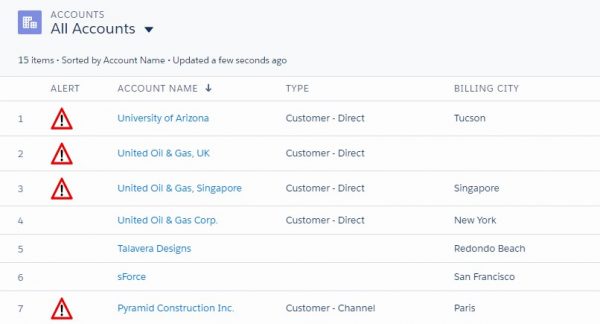
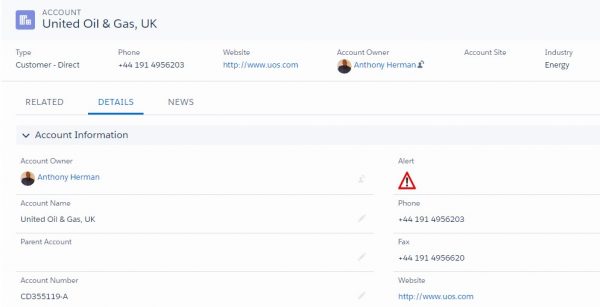
Dynamic Help Text [advanced]
- Ensuring data quality as you move a record forward in a business process is always important. Especially if you are systematically passing that data to another department or widening the audience to review. For a more robust solution that not only helps data quality, but also increases user adoption, try implementing Dynamic Help Text formula fields. This more prescriptive approach can be used when there are defined business rules around data entry and/or approval required.
- Scenario:
- ABC Inc. has had some onboarding issues with their new AE’s and the Opportunity to Order process. They implemented an Approval Process as well as a Dynamic Help Text field on the Opportunity to evaluate key fields and clearly display dynamic messaging at the top of the page to aid in data quality.
- Example Formula
- IF( Account.Warning__c , IMAGE(“/resource/1490847622000/StopSign”,”alert”,20,20) &” Accounts Payable Warning on this Account, Please Resolve Before Submitting Opportunity” & BR(),Null) &
IF( Amount >250000, IMAGE(“/resource/1490723947000/Alert”,”alert”,20,20) &” All Deals Over $250,000 Require Management Approval” & BR(),Null) &
IF( CloseDate < TODAY(), IMAGE(“/resource/1490723947000/Alert”,”alert”,20,20) &” Close Date is Stale by “& TEXT(TODAY()- CloseDate) & ” Days. Please Update” & BR(),Null)
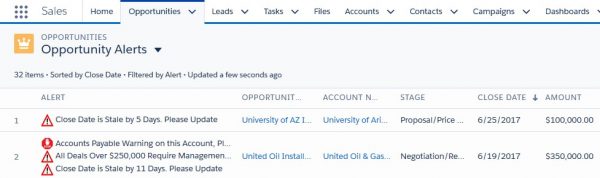
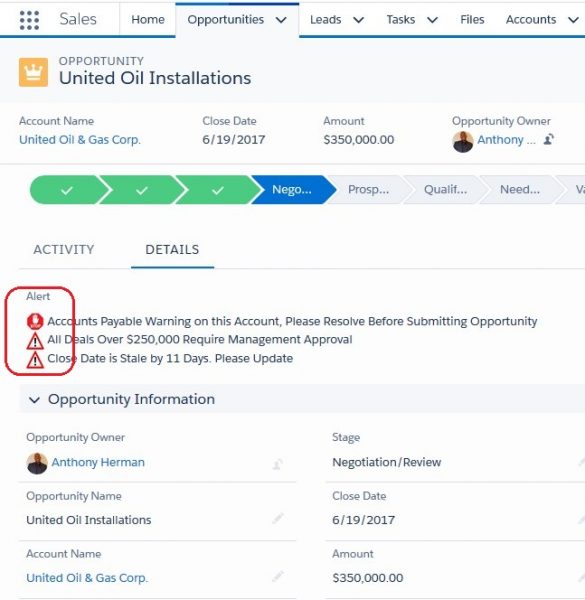
Hopefully these examples give you a few ideas on how you can add visual indicators in your org to make data in Salesforce more eye-catching for your users. There are a number of different resources available to get vector graphics for image formulas but the AppExchange is a good place to start.

