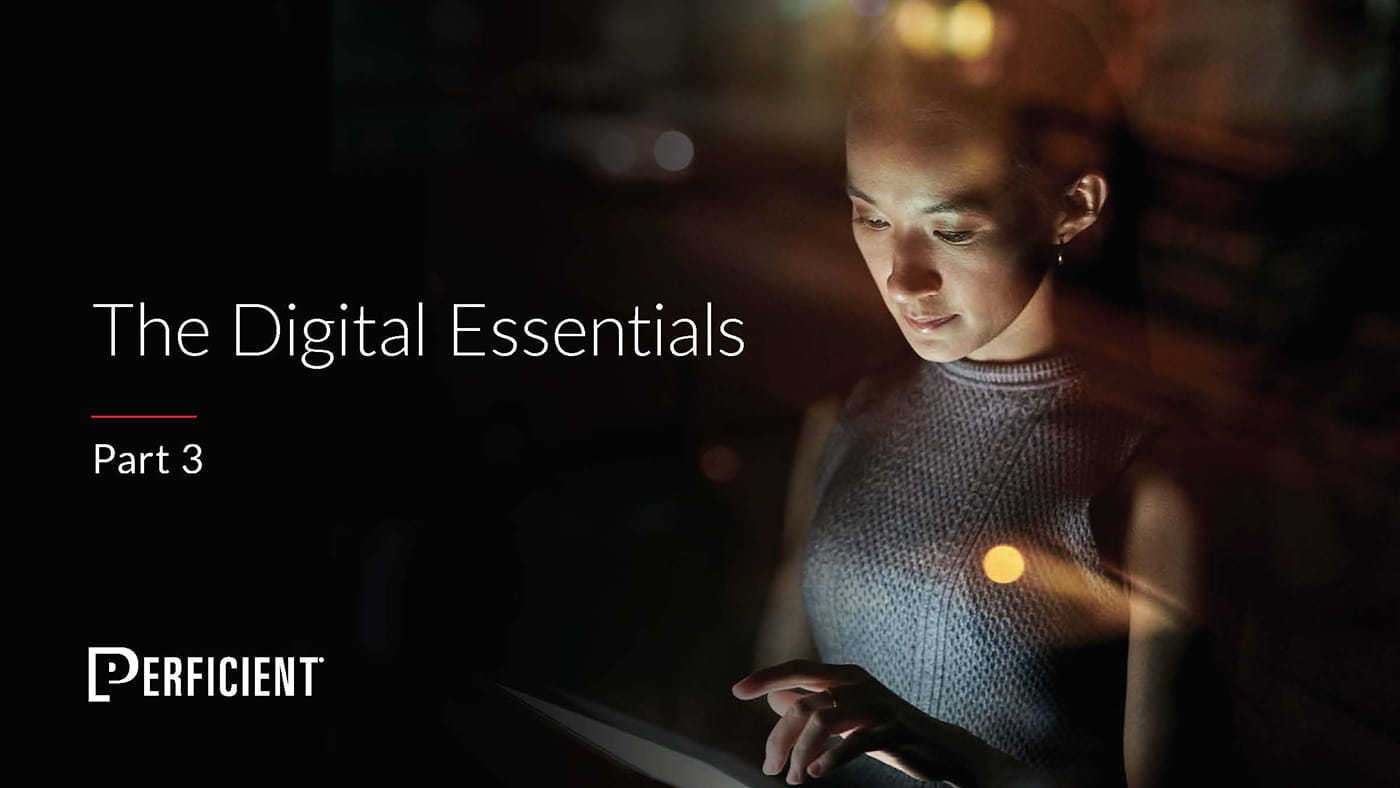In early September, LinkedIn introduced a new version of company pages to a select few companies including Dell, Philips, Citi and HP. Just last week, LinkedIn rolled-out the new design to more than two million company pages featuring a more visual, streamlined design.
There are a few clear differences between the old and new page designs:
- Brand image: similar to Facebook’s cover photo and Twitter’s new header picture, the brand image sits front-and-center on the page, giving companies more real estate to visually represent their brand, drive engagement, and enhance their overall brand presence.
- Simplified navigation: LinkedIn users can easily discover and engage with your page’s content. Tabs are now displayed above the brand image.
- Follow button: it’s larger and sits dominantly in the top-right corner, helping to increase your page’s follower rate.
- Company updates: elevated to the top of the page for greater prominence and visibility. Companies now have the option to target messages to a specific audience based on members’ profile (company size, industry, function, seniority, geography). Similarly, career updates are now served to users based on their profile (work history and title), allowing for a more relevant content stream. Companies can also ‘feature’ an update for 48 hours, highlighting key content and pinning said content to the top of their Company Updates stream. With the blog section removed from the new design, companies should post blog updates directly to their followers.
- Product & Services module: allows companies to choose which product or service they want to spotlight, supporting greater content discoverability.
- Mobile Accessibility: company pages can now reach users across devices (iOS and Adriod apps).
How to upload a new band image:
- Create a 646×220 image (PNG, JPEG or GIF) with a max size of 2MB
- Note: you will have the ability to crop larger images during the upload step
- Click ‘Edit’ to add your image
- Upload’ and ‘Save’ your image, then click ‘Publish’