 A frequent challenge when using portals is list view visibility. Many companies new to Salesforce do not lock down the “Manage Public List Views” profile permissions. This enables business users to create a list view for themselves, such as “Mary’s Cases,” and then unknowingly make it visible to everyone, both internally and externally. Be sure to limit who gets the “Manage Public List Views” profile permissions. Also be sure to train your team always to set views to internal employees only.
A frequent challenge when using portals is list view visibility. Many companies new to Salesforce do not lock down the “Manage Public List Views” profile permissions. This enables business users to create a list view for themselves, such as “Mary’s Cases,” and then unknowingly make it visible to everyone, both internally and externally. Be sure to limit who gets the “Manage Public List Views” profile permissions. Also be sure to train your team always to set views to internal employees only.
However, rogue users aren’t always the issue when it comes to “dirty” list views in portals. Sometimes, a feature native to Salesforce that’s designed to help administrators can be the cause of these woes.
Did you know that when you create a new queue or assign an existing queue to a new object, Salesforce automatically creates a list view for that queue that is publicly visible to all users—both internal and portal users? If you have a live portal and create a new queue, it is essential to remember to immediately update the visibility on the auto-created queue list view so that your portal users don’t have their experience cluttered by internal views. Imagine you’re a Salesforce Customer Portal user. You go to the Cases tab and see a support view called “Gold Partner Support.” At first you might be confused and ignore the view. However, if you try to actually go to that list view, you’ll get the following error: “Insufficient privileges. You do not have the level of access necessary to perform the operation you requested. Please contact the owner of the record or your administrator if access is necessary.” (This assumes you’ve done your security model correctly and set Cases to private.)
Unfortunately, there is no way to restrict list views to queue members only. So how do you get around this? A good solution is to combine queues (to manage ownership) and public groups (to manage visibility). For example, let’s say you have a customer service team that’s dedicated to supporting your gold partners. Here’s what you might do:
- Create a public group called “Gold Partner Support” and add users who are going to be part of that customer service team.
- Create a queue called “Gold Partner Support” and assign it to the Cases queue. Rather than adding each individual user again as a queue member, simply add the”Gold Partner Support” public group to the queue. This means you only have to manage the users on the public group, and the system dynamically updates the members of the queue. This process ensures that the two are always in sync.
- Go to the list view that Salesforce automatically creates for you and update the visibility so it can be seen only by members of the “Gold Partner Support” public group.

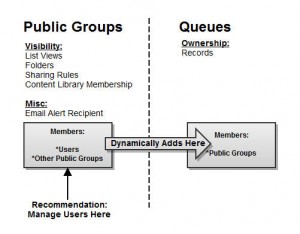
Thank you so much for sharing this information….
Whenever the salesforce code written by the developers is over-written or deleted…This tool will help you to take the backup of your code and attach as an attachment. Follow the below link and say byee to all the code-backup problems with the help of this app.
I would also recommend for salesforce users to make use of it..